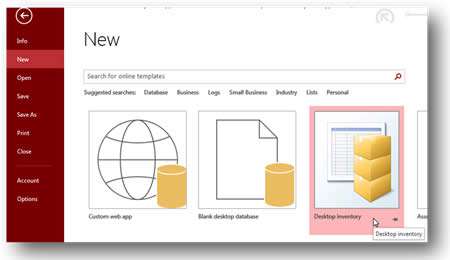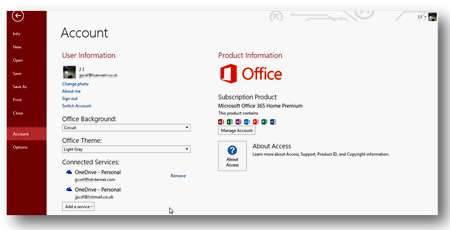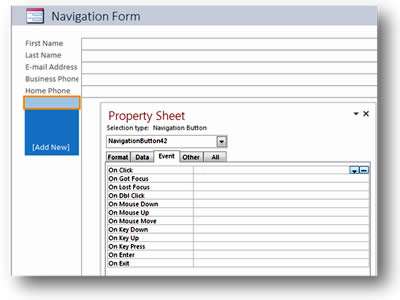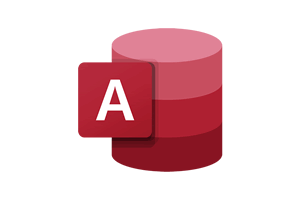The over-riding strategy with 2013 is that Microsoft is moving the focus of Access from creating databases to creating database applications. In this regard, there is specific functionality for Apps and Cloud storage. But these are in the early stages of development, and for people use Access for creating and running conventional databases, these is little of interest apart from some usability improvements.
Apps Have Arrived
Time is of the essence - so a simple way to quickly produce a database rather than going through lengthy design steps is a real advantage. Access now has some abilities in this area to produce an app. An Access Web App is a new type of database that you build and use and can be shared with others via SharePoint as a SharePoint app in a web browser.
To build one, just select the type of data you need to use and let Access create the structure, views and navigation buttons automatically, saving you time and effort.
However, in order to host it, you will need SharePoint server or an Office 365 subscription that includes sites. SQL Server is used to power the back end and look after data integrity for you.
You can nevertheless still create 'local' databases from some of the templates provided.
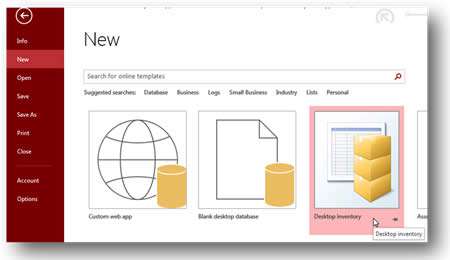
Cleaner, Fresher Interface
The 2013 Ribbon Menu Interface looks cleaner and is a fresh approach. The commands are clear and precise and it looks to be moving towards touch screen operation, which is a clear trend for usage as time progresses.
The Quick Access Toolbar is still here in 2013 and lies across the top of the Ribbon. It can be moved below the Ribbon if needed and contains your own personalised shortcuts: just right click on any command you need to display, and choose 'Add to Quick Access Toolbar'.
To the Cloud
As time has progressed, Access (like its siblings Word, Excel and PowerPoint) has developed and changed its approach to file storage and retrieval. Traditionally we have saved our files locally, or on to a network server which should then be backed up on to tape or disk each night.
However, getting access to files out of the office is always difficult due to security issues or server access. But with Office 2013, there is now a Cloud based storage option if you want it.
Access 2013, like the other Office applications, has a user login area at the top left of the screen so you can (for example) log in to Office and control where your files are saved using your Microsoft account (which is linked to your Office 365 account).
Connected services usually link to 'OneDrive', Microsoft's own Cloud storage facility. You can therefore store all your work files into one central cloud location and then retrieve them from wherever you are working, be it home, office or even Starbucks!
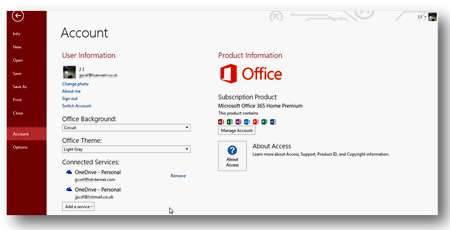
Navigation Forms
Adding buttons and Form Field layout has always been a tedious job in Access. Create a button, add a macro -- oh, I forgot to create the macro first -- oh my fields don't line up properly ...
In Access 2013 there is a new Form building utility that can create buttons on a form for you in a nice new graphical way.
Simply go to Create, then Navigation, and you will see a selection of Form layouts with ready-made tab fields in different positions. All you need to do is to drag and drop fields above the Add New button.
Working graphically is a great way to keep on track and not get too bogged down in the details of form layout and design; this frees up time to get on with other important tasks in Access.
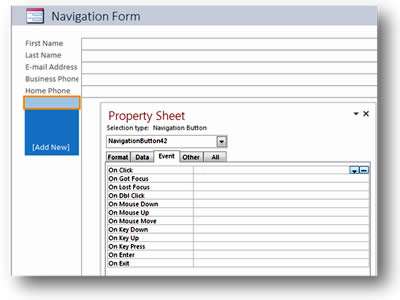
Our Verdict
2013 was a good release of Access, because it had useful enhancements which have generally built on previous releases.
Saving data to the Cloud is a good option if you are happy to commit to it, but many companies are wary of this because of understandable security concerns.
The jury is still out on Apps, as SharePoint Server is not as widely accepted route for document management as would be necessary for this to gain acceptance.
Overall, Access 2013 is an impressive release which ties in nicely with data import and export from Excel, good external links and easier graphical Form and Report design. But because of its 'early stage' focus in areas like Apps and the Cloud which clearly have a long way to go, we'd doubt that it's worth investing in an upgrade, especially if you are moving just one version from 2010.