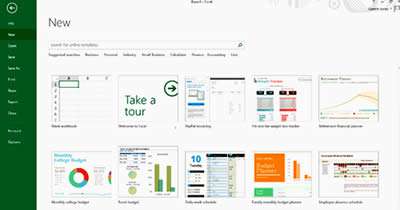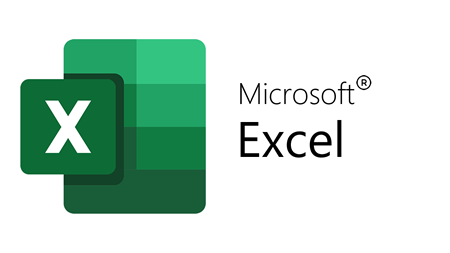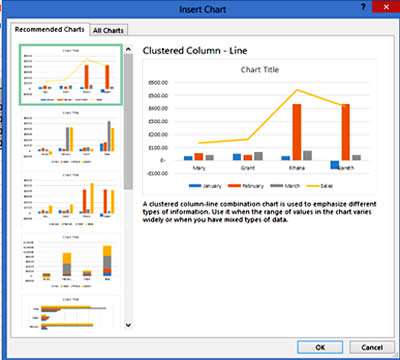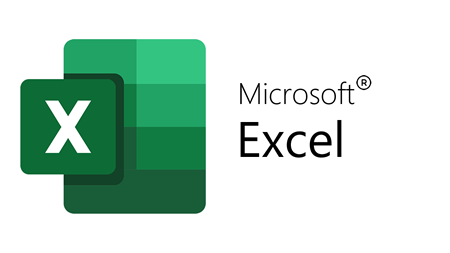Excel 2013 was more than a routine makeover although its interface remained very close to the 2007 and 2010 versions. It had a primary focus on usability, with the more intuitive operation to improve productivity along with a set of quick start template options when you open the application.
Easy to Use Templates
Whatever your intended use of Excel 2013, there's pretty well a template for every occasion: budgetary forecasting, reporting, calendars and a lot more. This means you'll be spending a lot less time fiddling around with the design process, as you'll be able to load a pre-prepared template that, with maybe just a few simple tweaks, is ready to go.
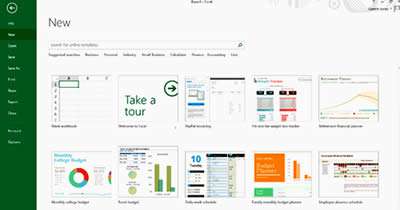
Better Data Handling
Quick Analysis - This captures entered data and converts it into a table or chart in just two steps.
Flash Fill -- Entire columns or rows of data can be filled in automatically as Flash Fill recognises patterns in your data input and infills your data as specified by you.
Recommended Charts - Added to the Insert Chart options, this will analyse the data you have selected for your chart and advise on the most suitable charts to use.
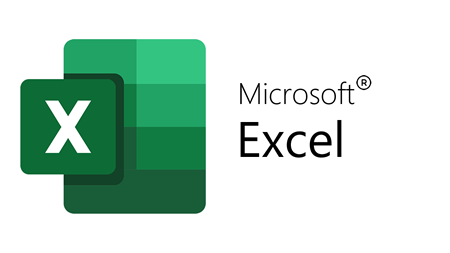
If you'd like to learn more about Microsoft Excel, why not take a look at how we can help?
We have a whole range of online courses for all skill levels.
RRP from $39 – limited time offer just $8.99
- When clicking on a Chart, options appear which allow you to Add/Remove Elements, Format and Filter to further enhance its appearance.
Chart Animations - Charts' data can now be animated to make the chart more appealing and also help to make data changes clearer to the reader.
Slicers for Tables - Introduced to filter Pivot Tables in Excel 2010, Slicers have now been adapted to filter tables in Excel 2013.
Power Map - This is a specialist tool which enables data to be looked at from 3 dimensions, the added dimension being either geographical location or time based. This enables data to be analysed relative to timelines and locations, and brings data analysis to a new next level.
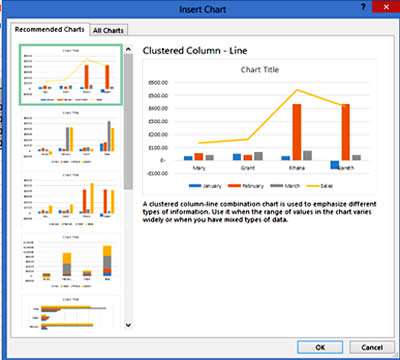
Improved Visual Layout
Normally when working with Excel, you create separate tabs for each workbook. Flicking back and forth between these two locations can make it hard to compare or transfer relational data (and isn't all that easy on the eyes either). Excel 2013 opens up each workbook in a separate window, which is even more useful for anyone who frequently needs to use two monitors.
Additions to Pivot Tables and charts
Recommended Pivot Data - In the same way that Excel 2013 recommends the best charts for you to display your data, it will also help you to choose the best ways to summarise your data on your Pivot Chart.
Pivoting Multiple Tables of Data - Using Relationships and its Data Model function, Excel 2013 can now Pivot across multiple tables in a Workbook. Updating each sheet of data to become a table is achieved in a simple click and (if relationships can be established) with a few more clicks an entire workbook can be summarised in one single Pivot Table or Chart.
Independent Pivot Charts - It is now possible in Excel 2013 to create a Pivot Chart without having a Pivot Table with it.
Improvements to PowerPivot Add-in - The PowerPivot Add-in has been further updated in Excel 2013, and it can now work with KPI indicators and Data Analysis Expressions to create advanced formulas.
Our Verdict
Excel 2013 received a positive response on its release. Clean visuals remove the previous emphasis on data by helping users to solve problems diagrammatically, which, in turn, empowers them to make better decisions and work more productively. There are impressive new productivity features, especially with data handling, but to the everyday user, these are unlikely to warrant an upgrade from 2007 or 2010 -- although if you're still using 2003 you may feel that it's about time you finally made the move.
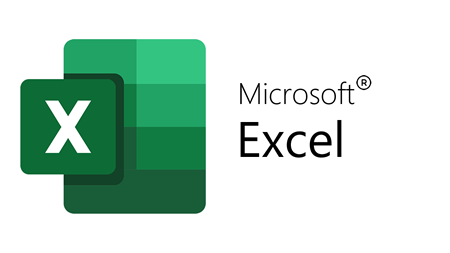
If you'd like to learn more about Microsoft Excel, why not take a look at how we can help?
We have a whole range of online courses for all skill levels.
RRP from $39 – limited time offer just $8.99