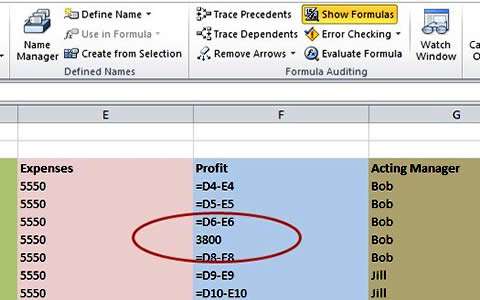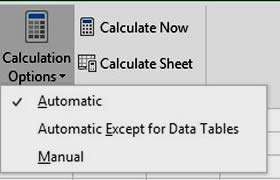So you have spent a long time working on your spreadsheet, created some formulas, added some numbers to the cells. and nothing happens. There are many reasons for this, so here are a few to check.
Why Formula Does Not Work In Excel Video
Watch To See Why Formula Does Not Work In Excel
[Video tutorial: Why Formula Does Not Work In Excel
created by Activia Training; purchased by ZandaX]
The Most Common Causes
One very common reason when totals are not adding up can be found with a simple click of the mouse. Someone has overwritten the formula! Often, if there is a spreadsheet shared between and used by many different colleagues, it may be that somebody has deleted a formula or overwritten it by adding a number to the cell.
If your colleague brings one of these queries to you, open the file and on the formulas tab, click the Show Formulas button. Are there any inconsistencies? Is there a number where a formula should be? Change it back to a formula, which will usually involve copying the formula down from the cell above. It is probably wise to look at protecting the sheet which enables you to specify cells that people are allowed to work in and locks everything else.
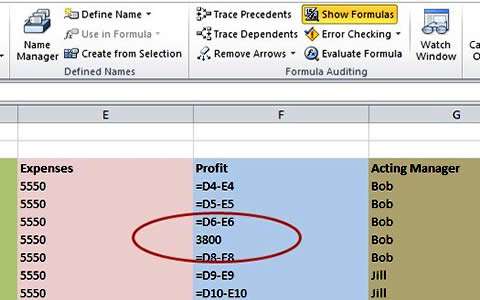
Is Manual Calculation Selected?
If you have a huge spreadsheet with thousands of formulas, it might be a good idea to set calculation options to Manual since too many formulas will slow down the running of your sheet. Go to the Formulas tab and set calculation options to Manual.
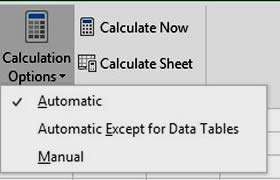
This now means that formulas will not update until you recalculate the sheet by clicking the Calculate Now button or pressing
F9 on your keyboard.
So if your formulas are not updating, this might be set to manual. Reset your Calculation Options to Automatic, then see whether this does the trick.
Another reason is that your formulas are incorrect or looking at the wrong cell. The Formulas tab has a whole host of options to help you trace formulas or to locate any errors so this is usually a good place to go if your answer is not what it should be.

If you'd like to learn more about Microsoft Excel, why not take a look at how we can help?
We have a whole range of online courses for all skill levels.
RRP from $39 – limited time offer just
$8.99