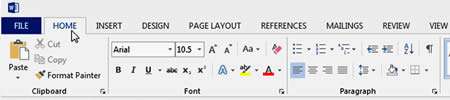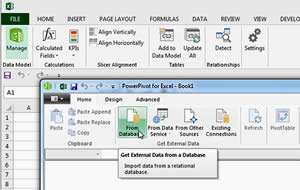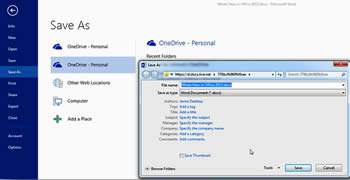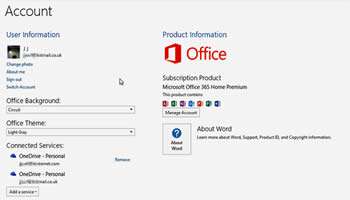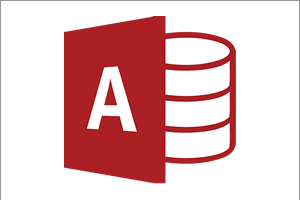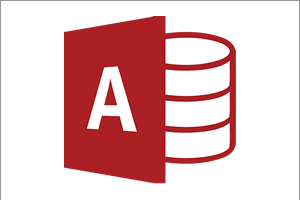Flatter, Cleaner, Leaner
How can Microsoft possibly improve on perfection I hear you cry! Well yes Office 2010 was good, very good so it became the standard office suite for all of us. Office 2013 still has the Ribbon Interface but it's been on a diet and has lost a few pounds, specifically the menus have a flatter cleaner feel to them to speed up loading on tablets and lower end machines plus it doesn't detract from the job of getting your data sorted or reports typed up. The menu is more of a background style, less intrusive than older versions.
Here is a typical screenshot of the ribbons in Word 2013:
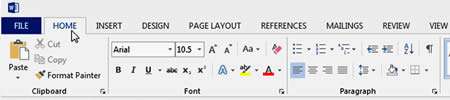
Power to the Pivot
Office (Excel in particular) has massively increased its capacity for data manipulation from 2007 on, and with 2013 there were further enhancements.
One of these is the Power-Pivot bolt-on which really unleashed the power of data connections. It is now possible to communicate with external databases much more easily in a Pivot even if the table has related tables and millions of records.
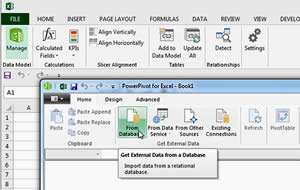
Files in the Cloud
Office 2013 tied directly into users' Cloud services so they could save files to a cloud storage facility such as Microsoft's OneDrive (formerly SkyDrive).
This move allows users to create a Microsoft account and log in into Office applications: this gives them access to their user files wherever they are provided they have web access.
Companies have been slow to adopt because some people consider there to be some inherent security issues, but home users have found it a useful idea so far.
Here is the display of this facility in Word 2013:
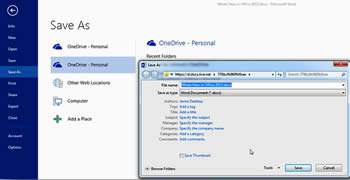
Formatting Task Panes
Traditionally when formatting, it has been necessary to right click an object and choose Format. 2013 is no exception, but the floating menu boxes were replaced by a right hand Task Pane view for formatting options. This may sound like a "so what" upgrade, but it was cleaner, easier to use and could show more options.
The triangles allow the user to "drill in" to the menu options and change details as needed, which s both clever and easy to find!
Office 365 Subscription Services
In the past we would walk into a shop and say "Can I have a copy of Office please" then hand over a lot of money (for the professional version). OUCH.
Then when Microsoft upgraded the software, we would need to repeat the process. OUCH again.
Nowadays the cost model has moved away from the "pay and install" platform as it is actually quite restrictive to users: we want software that keeps pace with what's happening, not just within the software itself but in how the software communicates with other applications.
With music, we have the option to pay a monthly fee to a music service such as Spotify and then be able to listen to thousands of tracks - like a virtual jukebox.
Microsoft office 365 works the same way: subscribers can install Office on a number of PC's and Microsoft handles the rest: it looks after your Exchange for your email, it installs local copies of Word, Excel and so on. It also gives you support and space on the cloud (OneDrive) for your files to be stored.
Of course, Microsoft gets the benefit of permanent subscription income too, but the general view is that the lower upfront cost, and the additional benefits it gives, are well worth the change over.
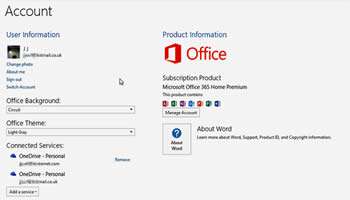
Our Verdict
We like the plain and easy to see menus, and contextual menus that activate when you are on an object. We love the clean interface, Excel PowerPivot capabilities, and more transitions and animation options in PowerPoint.
The subscription service idea will, in time, change the way that everyone buys, and uses, software, though it will take a while to gain the traction that Microsoft want. We expect that one day, the option to purchase software will either be withdrawn or be priced beyond reasonable justification.
Overall, installing Office 2013 is a real upgrade from say 2007, though would you upgrade from 2010? Maybe not. We will wait and see what is in Office 2016.