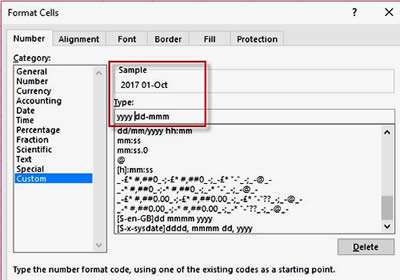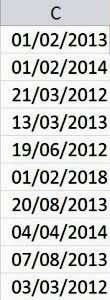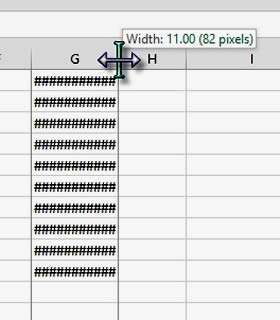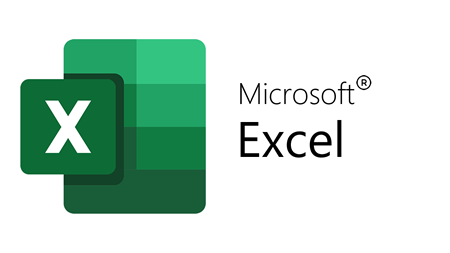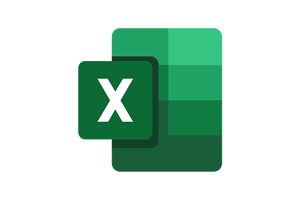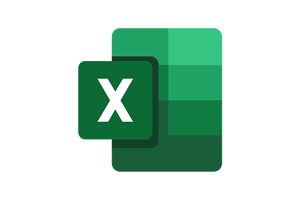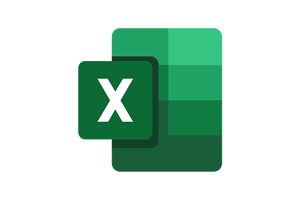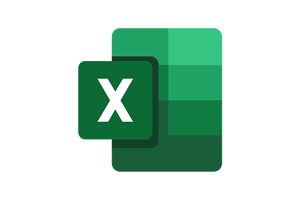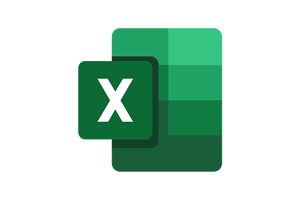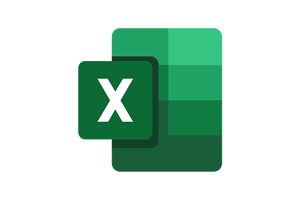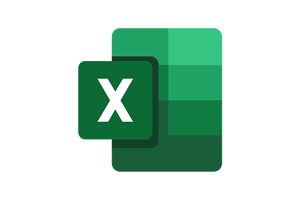Dates Need to Be Formatted!
When using spreadsheets created by different people, you may notice they use different formats for data in the cells. Differing date formats tend to be the most common and correcting these so they are uniform, can be a real pain, particularly if people are committing the cardinal sin of using "dots in dates".
A date can be written in many ways.
01.02.15 could be 01/02/2015 or 1st February 2015 or 01-Feb and so on.
How To Format Dates In Excel Video
Watch To See How To Format Dates In Excel
[Video tutorial: How To Format Dates In Excel
created by Activia Training; purchased by ZandaX]
Formatting Cell by Cell
When formatting date cells generally, they can be presented in many different ways. The most common formats are Short Date, which is presented as dd/mm/yyyy (e.g. 20/10/2017), and Long Date which is displayed as dd mmmm yyyy (e.g. 01 Sep 2006). You can use the drop-down arrow in the Home tab to pick one of these but there are many other formats and you can even customise your own dates, using the Format Cells window.
By selecting a cell with a date, right click and select Format Cells. You can select one of the presets in the Date category or by selecting Custom, you can create your own date format.
Using a combination of d's, m's and y's, along with other symbols, you can create your own format which is still recognised as a date in Excel.
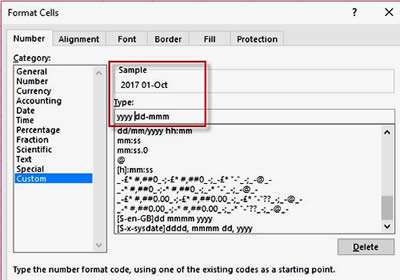
Multiple Changes: Using Find and Replace
A common problem is when a sheet contains a lot of dates which have been formatted incorrectly - either because they are wrong, or the format is different from that required.
If, for example, a number of dates have been keyed in as 01.02.13, this causes problems in Excel, which won't recognise them as dates in this format. This can be very troublesome if you need to use them for calculations elsewhere in the sheet.
We can sort this out with a very useful, FIND & REPLACE.
Select the relevant cells and use the keyboard shortcut Ctrl and H to bring up the Find and Replace dialog box.

You are finding the dots and replacing them with forward slashes. So enter a "." in the "Find What" window and a "/" in the "Replace With" window (don't enter the quotes: they are for illustration only).
A quick "Replace All" will then rid you of the dots, and Excel will now recognise that the data entered is in date format.
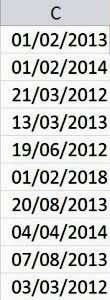
Hash Symbols in Cells
If you notice a series of hash symbols (#######) in a column where you are expecting dates to be, it's usually because the column isn't wide enough. Excel doesn't want to cut off a date which could be ambiguous if you are printing out your data. 20/10/199 could be the 20th of October in the year 1990 up to 1999! So hash symbols force you to take action.
If this occurs, simply increase the width of the column but hovering between the column headings at the top and double clicking, or dragging to your desired width.
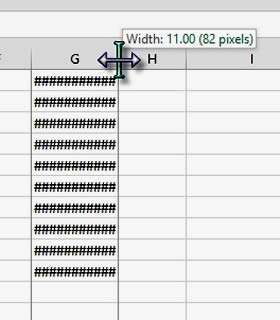
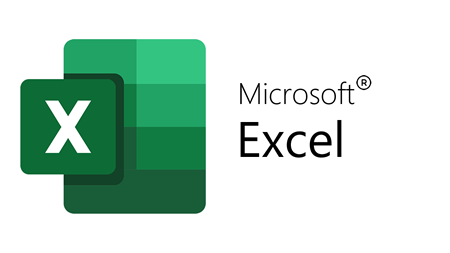
If you'd like to learn more about Microsoft Excel, why not take a look at how we can help?
We have a whole range of online courses for all skill levels.
RRP from $39 – limited time offer just
$8.99