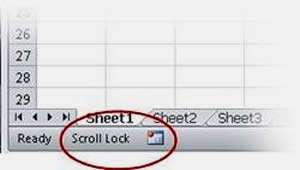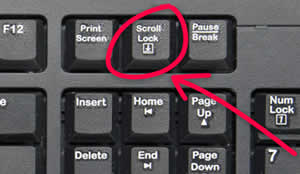One minute, you're happily navigating around your spreadsheet and the next, you press the right arrow key and your screen scrolls right.
Press the left arrow key ... and the screen scrolls (you guessed it) left.
So what has happened? Why are the Excel arrow keys moving the screen and not moving the cells?
Well, there are a number of handy features which help you navigate around Excel and they can be of real use.
Unfortunately, it's easy to turn them on by mistake, which means Excel sometimes won't work as you expect it to!
Why Do The Arrow Keys Move My Screen In Excel Video
Watch To See Why Do The Arrow Keys Move My Screen In Excel
[Video tutorial: Why Do The Arrow Keys Move My Screen In Excel
created by Activia Training; purchased by ZandaX]
Scroll Lock Option
The scroll lock option in Excel allows you to use arrow keys, rather than the mouse, to move the screen around with out moving any cell selection you have made. This can be very handy ... but mostly, it's not. As you are finding out.
So the very simple reason for your screen moving around like this (and driving you crazy!) is that you have scroll lock turned on.
Even though you will swear to your dying day that you definitely did NOT turn it on ... well, you did.
So let's move on, and fix it.
One way to see if this is turned on, is to look at the status bar at the bottom-left of your screen. If you see
Scroll Lock, then the feature is enabled.
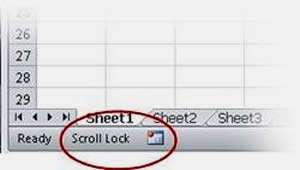
To get back to using the arrow keys for selecting cells, simply press the scroll lock key on your keyboard and the arrow keys will once again move the selected cell around, instead of the screen.
If you're at a loss as how where to find it, on a PC, it's usually in the top row of keys, above the Home key in the block that contains the arrows. And it's usually labeled as "Scroll lock" (which helps) but sometimes it's "ScrLk" instead (which doesn't so much).
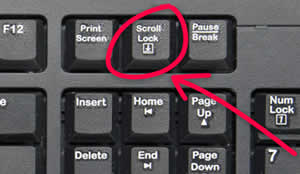
And that's all there is to it ... it's something that everyone who is new to using MS Excel has to learn the hard way - whether they're learning at home or
on an Excel course.
Help Files in Excel
Extending this to other problems you may encounter, using the help files in Excel is a great way to identify keyboard shortcuts. If you use the Help feature (which is now the "tell me what you want to do" option on the Ribbon), you can search for shortcuts.
Here, you'll be able to list a number of features you may not have known about before - and even better, how to turn them off again once you have used them!

If you'd like to learn more about Microsoft Excel, why not take a look at how we can help?
We have a whole range of online courses for all skill levels.
RRP from $39 – limited time offer just
$8.99