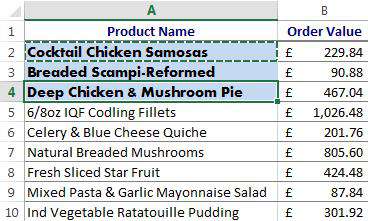Sometimes multiple format changes are required in Excel on various locations and sheets within a Workbook, this can be time consuming and ineffective. Excel can provide a more efficient way of doing this for you.
How To Use Format Painter In Excel For Multiple Cells Video
Watch To See How To Use Format Painter In Excel For Multiple Cells
[Video tutorial: How To Use Format Painter In Excel For Multiple Cells
created by Activia Training; purchased by ZandaX]
Format Painter is a very powerful and efficient method of copying formats from one cell to another and ensuring that documents and spreadsheets have uniform formatting.
Select the cell with the correct formatting that you want to copy over and click on Format Painter in the Home Ribbon. Your mouse cursor will now have a paint brush next to it and the original cell has a dotted border to identify which cell's formatting has been copied. Click on the cell that you want to copy the formatting to and the formatting will be applied and the Format Painter will be deactivated.
We can double click on the Format Painter option if you need to copy it to multiple cells. Once you have formatted all the cells required you will need to click on the Format Painter icon again to deactivate it.
In the example below, cell A2 contains the correct formatting that we would like to have applied to other cells. By clicking on cell A2 and then double clicking the Format Painter tool, we can then single click on multiple cells to apply the required formatting to them.
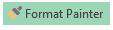
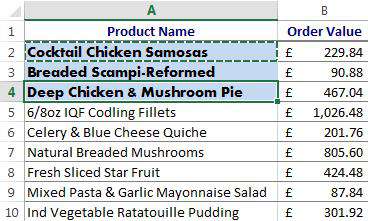
We can also use this to copy formatting such as Data Validation and Conditional Formatting but it will not copy data content or formulas.

If you'd like to learn more about Microsoft Excel, why not take a look at how we can help?
We have a whole range of online courses for all skill levels.
RRP from $39 – limited time offer just
$8.99