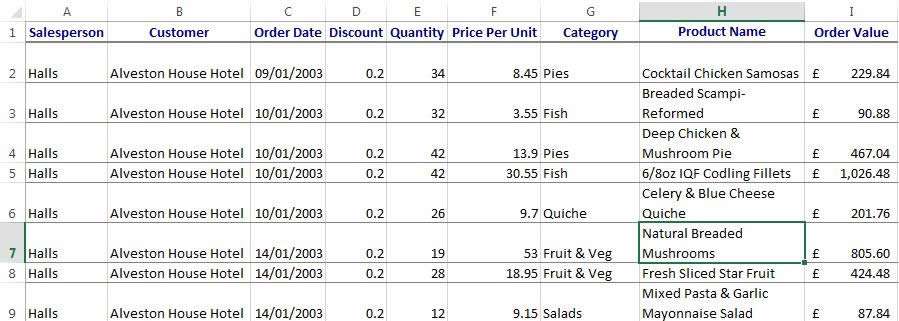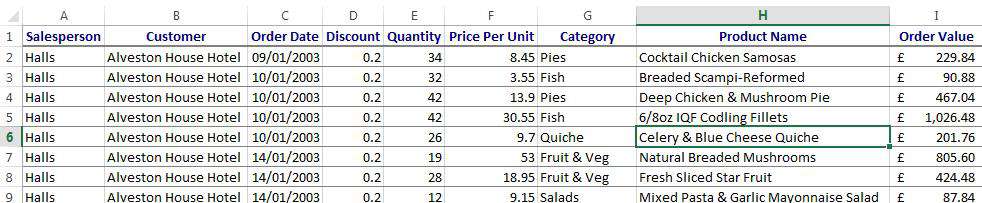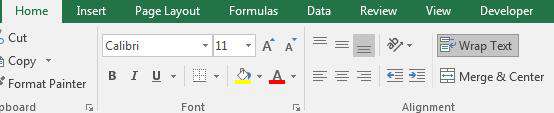Excel will often wrap text onto multiple lines within a cell when a column is too narrow. This is fine in most situations but can be annoying if you are trying to format a spreadsheet and ensure that your data fits how you want it to in the columns.
How To Wrap And Unwrap Text In Excel Video
Watch To See How To Wrap And Unwrap Text In Excel
[Video tutorial: How To Wrap And Unwrap Text In Excel
created by Activia Training; purchased by ZandaX]
Let's look at an example below:
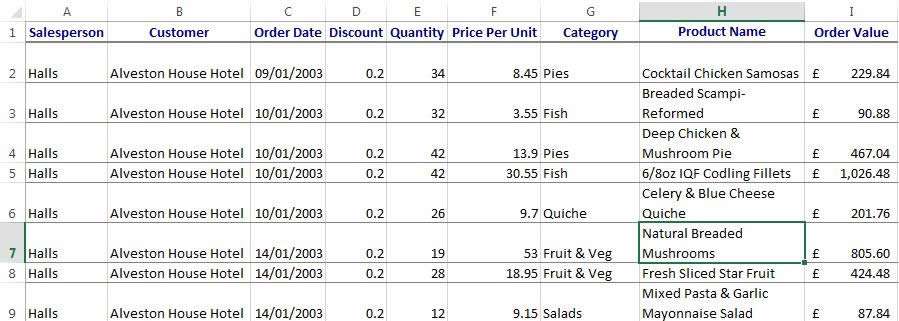
The text is wrapped in Column H and can look untidy. To have the data fit correctly in their cells, highlight the range and click on the Home Ribbon and deselect the Wrap Text option in the Alignment group. Select your database and autofit your columns and rows to resize them to fit your information.
We can do this by selecting the Home ribbon and clicking on the Format button in the Cells group. Select either Autofit Row Height or Autofit Column Width as required.
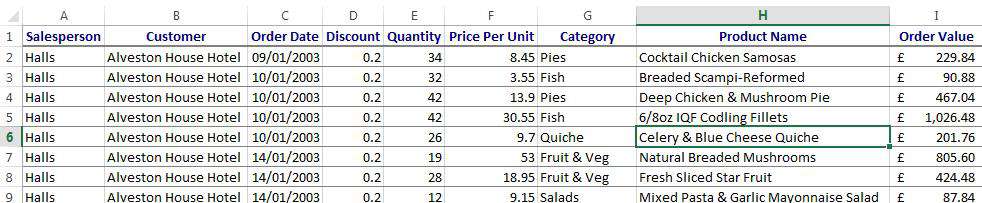
Your rows and columns will now be readable in a single line format.
There are multiple methods to activate the wrap text.
Select the cells first that need to be wrapped. Click on the Home ribbon and select Wrap Text from the Alignment group.
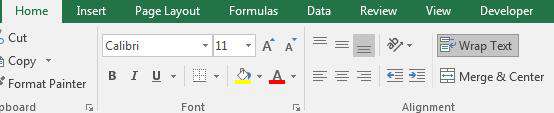
Another method is to use the right mouse button. Select the data, right click on the cells and select Format Cells, then use the Alignment tab option and tick the box to enable wrap text. You can also access this menu by clicking on the Home ribbon and selecting the Format Cells option from the Format button in the Cells group. Ctrl + 1 will also open this menu.
Be careful to keep your font size not too large, as it can affect how your text wraps in a cell.
You can also manually wrap text while typing in the cell. Insert your cursor at the point that you want the text and press Alt + Enter to add a new line (ensure that you use Alt not Alt Gr). This will send your text to a new line within the cell regardless of the width of the column.

If you'd like to learn more about Microsoft Excel, why not take a look at how we can help?
We have a whole range of online courses for all skill levels.
RRP from $39 – limited time offer just
$8.99