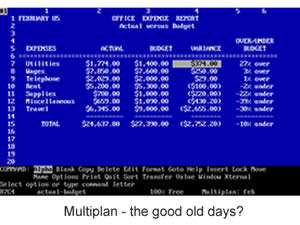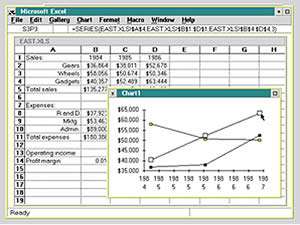Excel, or to give it its correct name, Microsoft Office Excel, is a fantastic piece of technology, charts, pivot tables, databases, data graphics, not to mention the core functionality of, doing sums.
It's sometimes easy, when you work with the latest version of Excel, to forget that things weren't also quite so easy and quite how long it has taken, to get Excel to its current position. In this short article we are going to have a look at the history of Excel and the changes that have been made along the way.
The Birth of Spreadsheets
Spreadsheets can trace their history back to around 1978 (OK, a bit earlier if you count the Abacus) and the release of VisiCalc on the Apple II. This was the worlds first 'killer app' and is generally considered to be the application that took the PC out of the hands of hobbyists and into the business world.
VisiCalc was a massive hit, even though it only had 5 columns and 20 rows! Microsoft unsurprisingly, were not slow to follow, and in 1982 released Multiplan. Multiplans main differences were a larger calculation area of 40 columns and the introduction R1C1 cell referencing (which we can still use in Excel today, if you want to baffle your boss).

If you'd like to learn more about Microsoft Excel, why not take a look at how we can help?
We have a whole range of online courses for all skill levels.
RRP from $39 – limited time offer just
$8.99
Other spreadsheet applications were available at that time, most notably SuperCalc, but it was the release of Lotus 123 in 1983 that sounded the death knell for VisiCalc and Microsoft MultiPlan.
With MultiPlan losing to out Lotus 123, mainly due to 123's superior charting and database functions, Microsoft had a re-think and in 1985, launched Microsoft Excel. Excel 1 was released on the Apple Mac and was the first spreadsheet to have a visual interface that allowed it to be controlled using a mouse.
The first Windows version (2 to keep it in line with the Mac version) appeared in 1987. The intension of Microsoft was to make Excel "do everything that 123 does, but better". Excel 2 was the first spreadsheet to allow the user to change its appearance using fonts and modify cells, it introduced intelligent re-calculation (speeding up large spreadsheets) and extensive graphing facilities.
Many people still insist that Lotus 123 was the better program, however 123 was slow to move to a graphical interface, Excels sales increased and by 1989 when Lotus finally moved 123 to the Windows platform it was too late. Excel was King of the spreadsheet world and Microsoft gloried in their defeat of the software giant of the day.
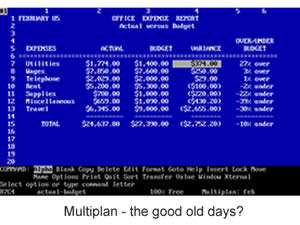
Early Versions of Excel
We hear a lot of complaints from people that the 'latest' version of Excel, is just the same as the last and it isn't worth the price of the upgrade. And it's true, generally speaking, the differences between the versions are small, visually anyway. It is rare for there to be a massive change in the program. Taken over time though, the changes are huge.
Excel 3 - 1990 saw the release of Excel 3 and with it the introduction of Toolbars (how did we manage without them?), Data Outlining, 3D Charts and Drawing.
Excel 4 - In 1992 Excel started to become mainstream, introducing customisable Toolbars, more shortcuts and functions and the appearance of a feature that everyone now takes for granted: the Autofill handle.
Excel 5 - 1993 and Microsoft released a major new version. Excel 5 now had support for multiple Worksheets and adds VBA Macro's for the first time, giving users a fully programmable interface.
Excel 7 - In 1995 Microsoft skipped Version 6 and went straight to 7. This was to synchronise the version numbers of the various Office applications. Whilst there were no real changes from Version 5, Excel 7 went to a 32 bit architecture, which made it faster and more stable. Oh, and a little feature called Pivot Tables was introduced.
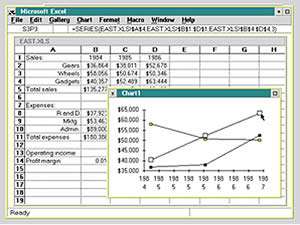
Excel 97 - 2003
Excel 8 - 1997 ushered in the age of the Paperclip. 'Clippy', Microsoft's much maligned help interface, allowed us to start using natural language help searches. With a re-vamped interface, Excel 8 was the first version to have the year in its title. So Excel 8 became Excel 97, with closer integration with the other Office apps, a better VBA environment and allowing data validation for the first time.
Excel 2000 - Now released as part of Office 2000, Excel 2000 had formula auditing to identify potential formula errors and crash recovery, though very little else was changed.
Excel 2003 - Again, a minor upgrade, featuring proper support for XML, enabling the import of data from other applications, as well as Smart Tags, List Ranges and IRM tools which provided security features to help protect data.
Excel 2007 - 2013
Excel 2007 - Along with the radical and highly controversial (but ultimately beneficial) move to the Ribbon interface, Excel's workbooks were significantly improved in the 2007 update. This meant the programme could store more data (up to 16,000 columns and up to a million rows). Constructing tables around data became easier too, due to a wider array of headings and row types. Complex conditional formatting becomes a trivial task.
Excel 2010 - At first glance it seemed like nothing had changed in the 2010 version of Excel, but in fact, the differences were subtle. The main focus was usability, a better designed ribbon and easier access to chart and pivot table commands. Pivot tables also gained Slicers, a cool way to filter pivot data.
Excel 2013 - Building on the improvements of Excel 2010, Excel 2013 had tighter integration with Office 365, Microsoft's Cloud solution, improved charting and PivotTable control allows for the building of complex data models and some neat animations when values change on the sheet.
Excel 2016 and Beyond
Well, we wait and see. At the time of writing, Excel 2016 is due in a few months' time, but as with the other versions of Excel, we can expect the changes to be evolutionary rather than revolutionary.
It has taken us 12 versions to get us to where we are today. Very few of those versions have seen a massive step change, but taken as a whole, the change is vast. I'm not that interested in what Excel 2016 has in-store for us - although I'm sure if you dig, you will find some neat new features - I'm much more interested in what Excel 2116 has in store and what will be added along the way ...

If you'd like to learn more about Microsoft Excel, why not take a look at how we can help?
We have a whole range of online courses for all skill levels.
RRP from $39 – limited time offer just
$8.99