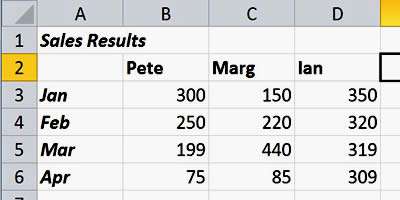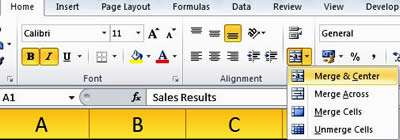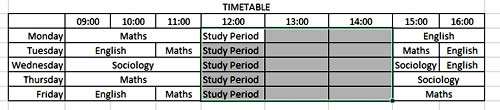Merging two or more adjacent cells might be useful when you want your title to be centred over a particular section of your spreadsheet. It can be useful when building tables with very specific layouts and changing the appearance of a table.
How To Merge Cells In Excel Video
Watch To See How To Merge Cells In Excel
[Video tutorial: How To Merge Cells In Excel
created by Activia Training; purchased by ZandaX]
The merge and centre button
The Merge and Centre button has been on the Excel toolbar and ribbon for many years and is usually the option people need.
For example, in this case, our aim is to merge cells A1 to D1 and our title will be 'Sales Results' which is centred across the table of data.
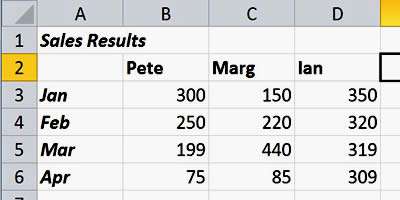
Click A1 and highlight over to D1, then click on the Home Tab in Excel and click Merge & Centre.
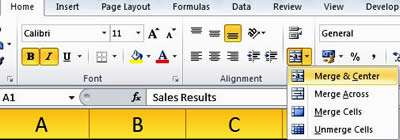
Now your title is nicely merged and centred. It worked because the text was originally in A1. If there had been any text or numbers in B1 to D1, this would have been overwritten.
Other options when merging cells
There are a few other options, however, when merging cells. Let's say you wanted to do the same as before but you didn't want to centre the text, just leave it left aligned. Easy! Just follow the same procedure only this time, select Merge Cells (without the & Centre bit).
Another handy option is when you want to merge a number of rows across. Take the below example. In this timetable, the student has allotted a study period between 12 and 2 of each day. Of course, it would be easy enough to highlight across each study period and merge the cells but you would have to do this 5 times.
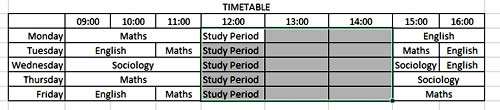
Instead, you can highlight all of the cells you wish to merge across, select the merge options from the home tab and this time, select Merge Across.
If you'd have highlighted this region and simply merged, it would have made one big cell. With this option, you can see that each of the rows are merged across.
Who knew there were so many options?!

If you'd like to learn more about Microsoft Excel, why not take a look at how we can help?
We have a whole range of online courses for all skill levels.
RRP from $39 – limited time offer just
$8.99