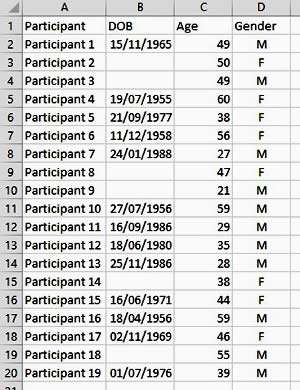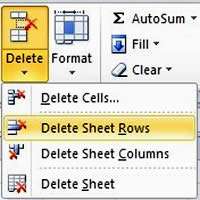If you have a table in Excel with lots of random blank rows, you may decide you want to clear all of these out. The long way would be to go down the table, selecting and deleting each blank row, one by one. Lucky there are a few tricks to help with this process.
When you have a table, the first step is to locate the column in which you can identify all of the blank rows or rows with data in. It maybe that you want to delete all the rows where this particular column is blank, although there maybe data in other columns which you want to be deleted.
How To Remove Blank Rows In Excel Video
Watch To See How To Remove Blank Rows In Excel
[Video tutorial: How To Remove Blank Rows In Excel
created by Activia Training; purchased by ZandaX]
In the below example, we want to delete the participants who we do not have a record of their DOB. This means we are finding the blanks in this column and then deleting the whole row.
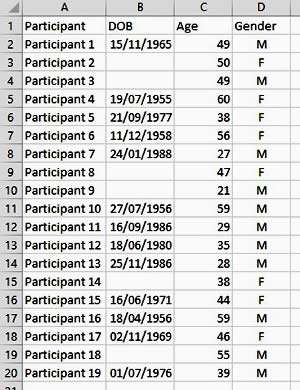
Select the whole column by clicking the letter at the top. In this case, you could click on B.
You need to find all the blanks and a quick way to do this is using the Go To options.To get these, use the keyboard shortcut Ctrl and G or simply press F5.
When the Go To dialog box appears, click on Special button to open up more options. Select the
"Blanks" option, then click OK. You can now see that all of the blank cells in this column are highlighted.
With blank rows now targeted click over to Excel's Home tab, select
'Delete', and choose the option for eliminating said rows -
Delete Sheet Rows.
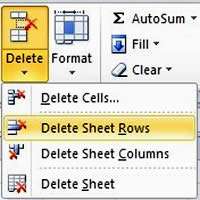
All the rows have been deleted. Don't forget that Excel has deleted the entire row, so if there was data in any other column, this has gone too.
Deleting columns
You could look at the same process for deleting columns too. It may be that you have a table with lots of redundant columns. Simply highlight a Row. "Go To" the blanks and delete the sheet columns. Very useful when importing a table and getting rid of the stuff you don't need.

If you'd like to learn more about Microsoft Excel, why not take a look at how we can help?
We have a whole range of online courses for all skill levels.
RRP from $39 – limited time offer just
$8.99