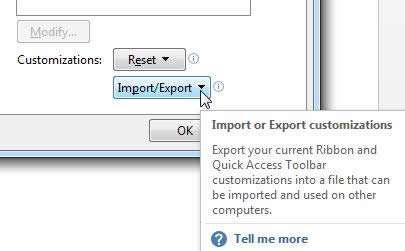The QAT or Quick Access Toolbar can be really useful when you've customised it by adding your favourite functions and commands as a shortcut to the QAT. Exporting your QAT can also be really useful if your company resets your customisations whenever you log off or your colleagues would like to use the same shortcuts you do.
How To Export Quick Access Toolbar In Excel Video
Watch To See How To Export Quick Access Toolbar In Excel
[Video tutorial: How To Export Quick Access Toolbar In Excel
created by Activia Training; purchased by ZandaX]
To share it with colleagues or save it as a backup, click on the drop down menu next to the QAT and select More Commands. Next select the Import/Export button on the bottom left of the Customise QAT box that has opened:
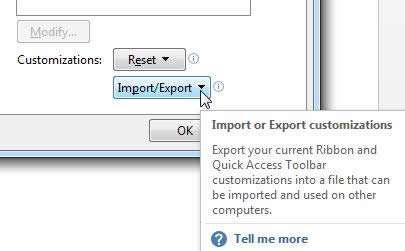
Select a suitable file name and location and click on OK.
To import this file, follow the steps as above and select Import instead of Export. Navigate to where this file has been saved and click on ok to import it into your programme.
This same procedure can be repeated if you've created a custom ribbon and is identical on all Microsoft Products e.g. Word, Excel, PowerPoint, Access, Outlook, Visio, Project, etc.
An example set of useful commands in Word:
Save, Undo, Redo, Spelling & Grammar, New File, Change Page Orientation, Font Settings, Insert Page Section Breaks, Insert Comment, Add a Cover Page, Start Mail Merge, Add a Chart, Switch Windows, Format Painter, Add Table, Paste and Use Destination Styles, Email as PDF.
In Excel:
Quick Print, Clear Formats, Information, Calculate Now, Decrease Font Size, Add or Remove Filters, Freeze Panes, Page Setup, Refresh All, Set Print Area, Sum, Insert Table, Undo, Email, Email as PDF.

If you'd like to learn more about Microsoft Excel, why not take a look at how we can help?
We have a whole range of online courses for all skill levels.
RRP from $39 – limited time offer just
$8.99