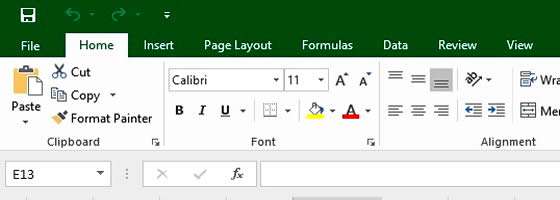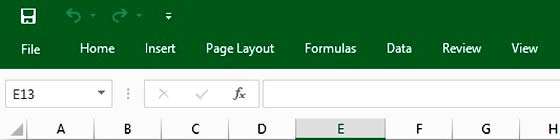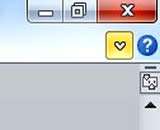The aim of the Ribbon, which is part of all Microsoft Office products, is to help you find all the tools you might need to complete your document. It's a toolbar containing everything from font settings to cell formatting, page layout, and many more. It's an essential feature while you are creating a new document, however, sometimes we need more space on our screen - especially when using a laptop.
Although there is no way of deleting or replacing the Ribbon, you can temporarily hide it while you get on with the task in hand of entering or checking data. It works in all Microsoft Office programs, be it Word, Excel, PowerPoint, Outlook or Access.
How To Hide The Ribbon In Excel Video
Watch To See How To Hide The Ribbon In Excel
[Video tutorial: How To Hide The Ribbon In Excel
created by Activia Training; purchased by ZandaX]
Ribbon before and after being hidden
Here you can see the Ribbon as normal and then after hiding:
Before:
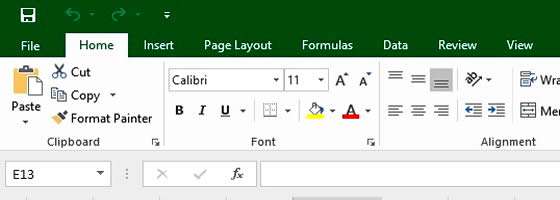 After:
After:
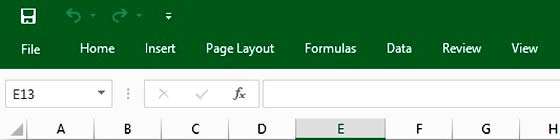
Ways to hide / unhide the ribbon
It's "clutter-free" and it makes it easier for you to get on with your work. In order to hide the toolbar just click on the small up-arrow next to the Help question mark, as illustrated below (or in Microsoft Word, simply use the
CTRL + F1 shortcut to do the same via your keyboard).
If you want to bring the Ribbon back, use the same shortcut or click the down-arrow.
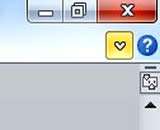
You can still use the menu options even when the toolbar is hidden. Just single click a tab and select a menu option, and it will self-hide again afterwards. You can also double click ANY Tab to hide/unhide the Ribbon.
You may find that hiding and displaying the ribbon, varies, depending on the version of Microsoft Office you are using. In Office 2007, you had to right-click the tabs, to minimise/maximise the ribbon. The small arrow only appeared in version 2010.
In Office 2016, the arrow is sitting at the bottom of the ribbon, rather than above it, and once the ribbon is collapsed, clicking the drawing pin icon, will display it again. One of the few obvious changes between Office 2013 and 2016; but that's another story.

If you'd like to learn more about Microsoft Excel, why not take a look at how we can help?
We have a whole range of online courses for all skill levels.
RRP from $39 – limited time offer just
$8.99