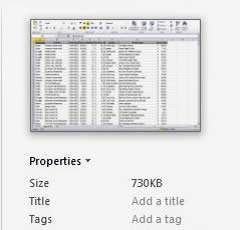Why Reducing File Size is Important
Excel got big. In older versions, you had a maximum of 65,536 rows and 256 columns. But since Excel 2007, you now have a whopping 1,048,576 rows and 16,384 columns. That's over 17 billion cells in one sheet (theoretically at least: we imagine that processing all the formulas in a worksheet this size would actually be beyond the resources of pretty well anyone's PC).
But it is common to store thousands of records in a single tab and if you are adding charts and images to your documents, it's no wonder our spreadsheets might take up a lot of space. And processing them can take time too.
In the age of collaboration, where we are storing, emailing and sharing documents with each other, disk (or cloud) space has again become important. When files start to get big and bulky, it's time to consider reducing the size.
How To Reduce Excel File Size Video
Watch To See How To Reduce Excel File Size
[Video tutorial: How To Reduce Excel File Size
created by Activia Training; purchased by ZandaX]
The Easy Way: Update Your Spreadsheet
Now, with the later versions of Office and Excel, there is one very straightforward method of saving some space. If you have files stored in the old .xls format, you can save about one third of the file size, simply by saving your spreadsheet into the newer .xlsx format.
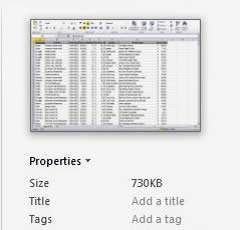
The properties and other info about your Excel file are found on the File tab.
In this example, File -> Info tells us that the file size of the selected document is 730KB for a 5,000 record spreadsheet in .XLS format.
If this is stored in the old Excel format, you will notice the option to Convert the file.

This converts the file to the newer format and saves it for you. A quick check on the file size again and we can see it has been reduced to 340KB. Run a few tests on a backup of your files and see how much you can save on file sizes. It will speed up your loading time and use of the system dramatically.
Reducing Image Sizes
It's not unheard of to have images in an Excel file. If the images are what's bulking up the file size, you need to click on one of them and use the Picture Tools -> Format tab to Compress Pictures. Here you can control all of the pictures in the file or just the one that's selected. You can then select a resolution and click OK to compress the size of the pictures. Really, this shouldn't affect the quality of the image very much. But be careful, because you can't decompress pictures once you have made them smaller!


If you'd like to learn more about Microsoft Excel, why not take a look at how we can help?
We have a whole range of online courses for all skill levels.
RRP from $39 – limited time offer just
$8.99