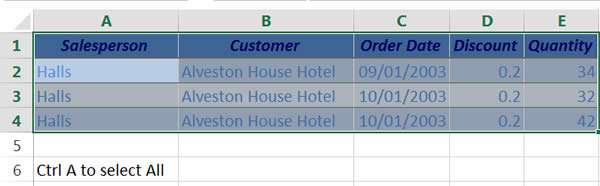The ability to quickly select data in Excel is very useful and can save us time.
How To Select Data In Excel Using Keyboard
Watch To See How To Select Data In Excel Using Keyboard
[Video tutorial:
created by Activia Training; purchased by ZandaX]
To highlight your entire database use Ctrl + A to select All. Ctrl + Home to return to cell A1.
Use Ctrl + Shift + down arrow to select a range of data in a column and Ctrl + Shift + Right arrow to select a range of data in a row.
Use Ctrl + Spacebar to select an entire column and Shift + Spacebar to select an entire row.
Ctrl and + will insert a row or column and Ctrl and – will delete a row or column.
Select multiple cells using Ctrl and clicking on the required cells with the mouse to select a non-contiguous (non-continuous) range. Use Shift to click on a cell to select a contiguous (continuous) range
Use Ctrl and the mouse scroll wheel to zoom in and out of the spreadsheet.
So a sequence to select, copy and paste data would be:
Ctrl + A; Ctrl + C then Ctrl + V to paste. Or Ctrl + Alt + V to use Paste Special.
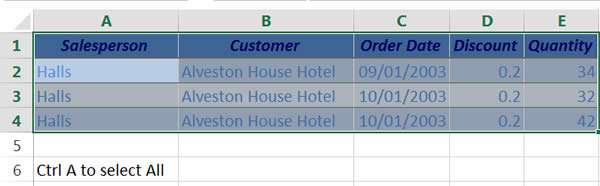
Avoid using Ctrl + A when in an empty cell as this will select the entire sheet (16,384 Columns and 1,048,576 Rows). This won't increase the size of your workbook but may slow down your machine.
Make sure your active cell is inside the database you want to select and then press Ctrl + A to select the entire database. Databases are separated by blank columns or rows allowing us to have multiple databases inside the current worksheet.

If you'd like to learn more about Microsoft Excel, why not take a look at how we can help?
We have a whole range of online courses for all skill levels.
RRP from $39 – limited time offer just
$8.99