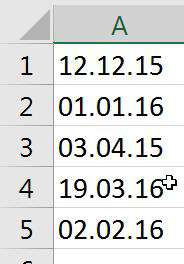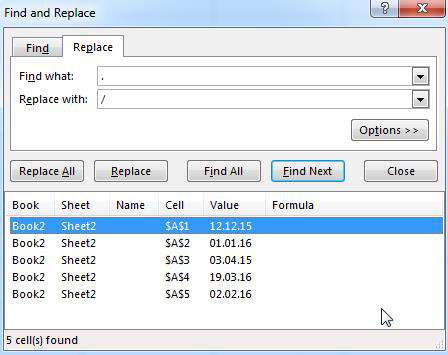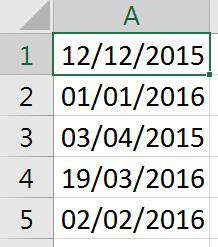Find and replace is a very useful feature available in Office. It can be used to replace products that have been renamed or to fix any formatting issues that may have been input incorrectly.
How To Use Find And Replace In Excel Video
Watch To See How To Use Find And Replace In Excel
[Video tutorial: How To Use Find And Replace In Excel
created by Activia Training; purchased by ZandaX]
In the example below someone has entered dates by using dots instead of slashes. Excel won't recognise the information as a date format because it uses dots which will cause problems when using these values in a calculation or filter.
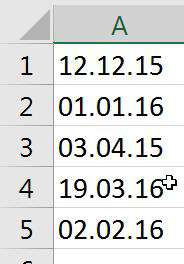
We can use Find and Replace via the Home tab or Ctrl + H to replace the dots with a slash:
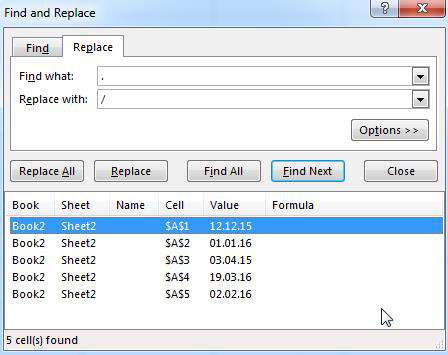
Clicking Find All finds all the dots and replace all will replace them with slashes therefore converting the values into valid date values:
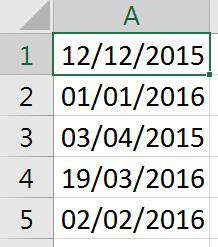
A great feature of this function is that it can also find any format you specify and change them to another format or change the actual data to the replacement data.
To change a date format, select the Find screen to Find (blank) and click on the Format box and specify Data as a format and specify the Replace box as today's date.
Once we select Find All, Excel will find all cells with any date on this sheet and once we've selected Replace All will replace all the cells with today's date.

If you'd like to learn more about Microsoft Excel, why not take a look at how we can help?
We have a whole range of online courses for all skill levels.
RRP from $39 – limited time offer just
$8.99