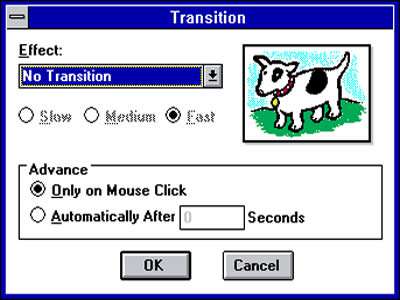Getting Your Message Across
A picture paints a thousand words, or so someone said anyway. And it must be true, because for thousands of years man has been using pictures to illustrate a point, be it daubings on a cave wall or something a tad more elaborate, like the roof of the Sistine Chapel.
In the modern word, we often need to get a message across to others; in meetings, when selling or perhaps in training sessions. There are many visual aids available to a presenter of course; paper drops, slide projectors, white boards, overhead projectors with acetate overlays (Remember them? How many hours have you spent colouring transparencies with felt tip pens?) But these days the King of presentation tools is presentation graphics software.

Early Days
Presentation software, running on dedicated workstations, was available back in the 70's, but with the cost of a workstation running into the $100,000's they didn't see widespread adoption. It was with the boom in personal computing in the 80's and 90's that presentation graphics started to become mainstream, aided by the development of better and cheaper presentation hardware, such as diskette slide projectors, LCD overlays for OHP's and of course the LCD projectors that we use today.
PC based presentation graphics software started being introduced in the late 80's with packages such as Aldus Persuasion and Lotus Freelance Graphics. But it was Harvard Graphics that was the market leader. PowerPoint was around at the same time, it was just known as 'Presenter' and was originally developed by Forefront Inc for the Macintosh. In 1987 the name was changed to PowerPoint due to copyright issues and shortly after the package was bought by Microsoft for the princely sum of $14 million.
After a couple of years in development, the first Microsoft version of PowerPoint (V2) was released in 1990, on the same day as Windows 3.0.
Echoing the fate of other market leaders (Wordperfect and Lotus 123) Harvard Graphics found it hard to compete in the Windows world and despite commanding 70% of the DOS market, quickly lost ground to PowerPoint as users switched to the graphical interface of Windows.
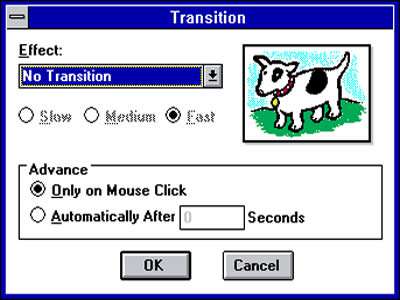
PowerPoint Development
As with the other packages in the Microsoft Office suite, PowerPoint has seen a process of continual development and improvement, with new releases being introduced every couple of years since 1990. Early versions of PowerPoint were limited by today's standards but the core features remained the same: a presentation made up of a number of slides containing bulleted lists, placeholders for text and pictures, the ability to perform simple animations and transitions.
PowerPoint 2002
PowerPoint 2002 saw the introduction of much improved animations capabilities. Objects could now to given; entrance, emphasis and exit animations and also be made to follow a prescribed route around the slide using motion paths. An improved clipboard was also added.
PowerPoint 2003
Improvements were made to PowerPoint's interface. Subtle movements of the mouse prompted navigational buttons to appear in the bottom left hand corner of the screen. Videos could now be embedded without the need to use a full screen or a pop up.
PowerPoint 2007
Along with the other Office 2007 applications, PowerPoint 2007 adopted the new Ribbon interface and a new file format. This made PowerPoint 2007 presentations in-compatible with earlier versions, although a convertor was available. The handling of images and video was much improved, but the main focus of this version was usability. The introduction of 'galleries' and re-usable 'building blocks' made the production of presentations easier than ever. Charts and Tables are now produced using the native tools from Word and Excel directly in PowerPoint.
PowerPoint 2010
Improvements to the Ribbon interface were the main feature of PowerPoint 2010, with new Animations and Transitions tabs giving much better control of your animations but we also saw better video handling, an re-vamped 'Presenter View' and the ability to present your presentations over the internet using the free, 'Broadcast your Show' feature.
PowerPoint 2013
The look of PowerPoint was modernised through the use of borderless windows and the removal of the title bar. Presentations can now be shown in the 16:9 format used by modern widescreen monitors and projectors. 2013 also saw the introduction of some fantastic new transition effects. 2013 also saw the introduction of Office 365 and with it PowerPoint Online, a great way to create, update and share your presentation from anywhere on any device.
The Future of PowerPoint
Powerpoint has always been the Microsoft Office application which has moved fastest and most visibly. Each new version has brought real improvements, not just in usability but in what it can do.
With the continued growth of multimedia technology, and the ways of sharing and collaborating, there is no reason to expect that this rate of change will slow, and we are looking forward to what lies in store in the years ahead.