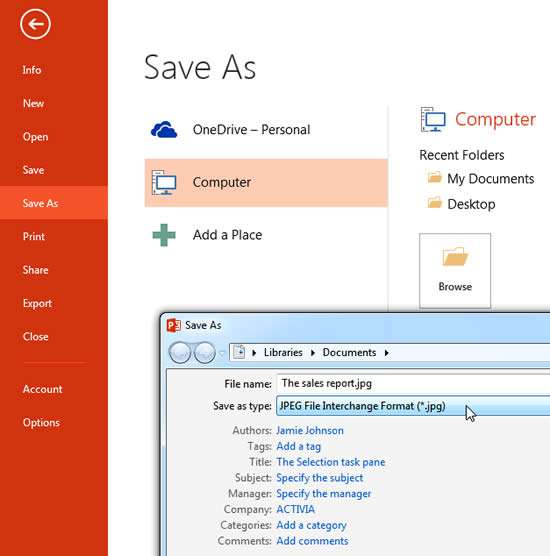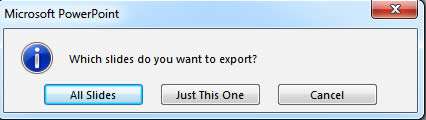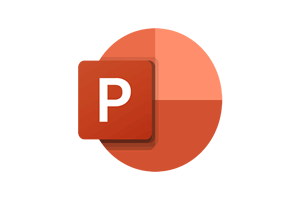PowerPoint has the ability to save a slide in an image format. We can use this to email a slide as a picture or send it to someone using a messaging app or insert into a report on Word making it more convenient than keeping it in PowerPoint format.
How To Save A Slide As A Jpeg In Powerpoint Video
Watch To See How To Save A Slide As A Jpeg In Powerpoint
[Video tutorial: How To Save A Slide As A Jpeg In Powerpoint
created by Activia Training; purchased by ZandaX]
First you would design your slide with all the relevant text, shapes and effects. From there you can either press F12 or
Save As and select
JPEG from the file type drop down option.
You can also click on the
File tab and select
Save As then choose
jpeg as the save as type if you're using PowerPoint 2010 or 2013:
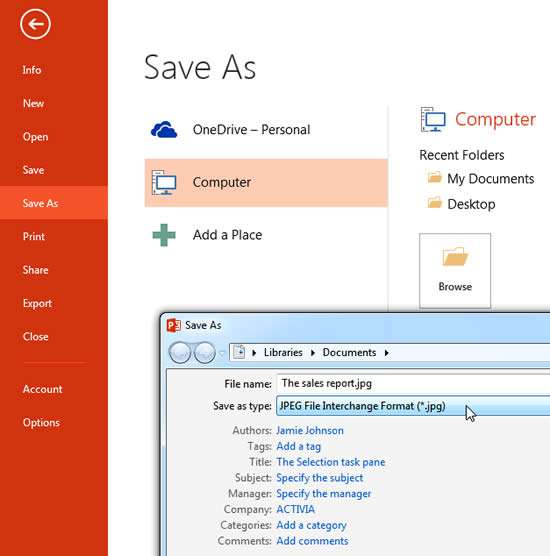
If you're using PowerPoint 2016, you would click on
File and select
Export and then select the image file required.
You will be given the option to save all slides (the entire presentation) or just the active slide as a JPEG file. Select the option that you require.
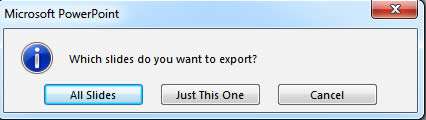
Your JPEG file will be saved in the location you selected and you can now insert into your report or email it as needed.
The JPEG file format is an internationally recognised standard for images and photographs. It is highly portable and the file retains an overall good level of detail and quality but the file is compressed to help keep the file size as small as possible. Its always a compromise of quality versus file size.