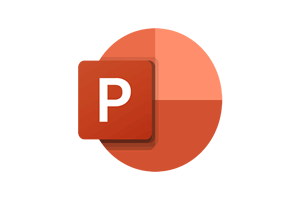In our next video tutorial we're going to have a look at controlling our PowerPoint presentations. Okay so I'm going to open a PowerPoint and I should have an example file there, yes running presentations. Okay this is a very simple presentation okay so I've got eight slides on there no graphics we've got some transitions but no animations on the bullet points which is going to speed things up a little bit.
Okay so the classic way of running our presentation of course head down to the bottom right hand corner on the taskbar we can click slide show. Okay I'll just escape out of that so obviously if we want to kill the presentation early we press escape or I could go to the slideshow tab and on the left hand side run from the beginning or if I'm on a different slide run from the current slide. Okay so I'm going to run from the beginning and there is my presentation now normally to progress through the slides where we're going to click and it moves on to the next slide or press the spacebar or page down pup's okay and the down arrow will do the same thing.
How To Run A Powerpoint Presentation
Watch To See How To Run A Powerpoint Presentation
[Video tutorial:
created by Activia Training; purchased by ZandaX]
Now how do we go back again well page up will take me to the previous slide and then the up arrow the previous slide as well so I can backtrack all the way back to the beginning like that. Now if I've got a deck of say slides and I'm on slide and I want to go back all the way to slide let's say pressing the up arrow or page up repeatedly well it's not overly effective so another way of navigating for our presentation is to use a keyboard shortcut.
Alright so I want to jump very quickly to slide number let's say I press on the keyboard and enter and it jumps me straight to slide number and onto to enter and back to and to the beginning slide and enter and there you go so very quick. Way now obviously we have to know our slide numbers doing that okay but we could have a little printout telling us exactly which slide we want to go to. Okay um alternatively of course what I could do is get a list of all of the slides now there's a couple of ways of doing this one way would be to press
Ctrl S and that will pop up the old slides dialog there it is okay so now I can select a particular slide click go to and it jumps to that slide for me.
Now incidentally quite often we may have a lot of content in the slide particularly with pictures we may want to get a closer look at that picture so if I press the plus key on the slide it will zoom in. Ok once it zoomed in I didn't get a hand icon which allows me to pan through the presentation or rather through the slide okay now to zoom back out again I press - and once more I think and that's it now if I take the air zooming out a little bit too far one more - at that point then I will end up in slide sorter view which of course is another way of identifying a slightly want to go - give it a click and it will jump to that point.
Okay so some quick and easy ways there of navigating through our presentation. Now what if we want to just stop or pause the presentation for a second not leave the slide on screen and what I don't want to have to do is press escape and back into PowerPoint what I could do is just press W okay so pressing W in the middle of the presentation will white out the screen and another press of W we'll bring it back again. Now if that bright white screen shocks your audience a little bit the alternatives is B and that blacks out the screen and another B will bring it back again. Okay so a quick way of hiding the presentation temporarily there.
Okay now our next element is what about annotations okay so that might want to draw somebody's attention to a particular point on a slide I could do that simply by pressing
Ctrl A. Okay so that will throw up the arrow normally the arrow disappears okay so the arrow is there I can point things out on the slide as I'm talking about them or
Ctrl P ok control P now puts up a pen and the pen allows me to add annotations to the screen. Okay now what if I want to get rid of those annotations well I can use the eraser so
Ctrl E will change the cursor to an eraser using the eraser I can click, click and click and arrays individual annotations now let's put a few more back on there, okay so we'll make a little bit of a mess of this slide. I've got quite a few annotations on this time rather than use the eraser
Ctrl E and remove them individually a single click of E will erase everything on the screen.
Okay now another way of drawing people's attention would be to use the highlighter this time its control I and I get a highlighter so I can then highlight individual elements like that just take a little bit of skill and control to get that perfect and again II will erase it.
Ctrl H will hide the eraser rather the highlighter and it will hide the eraser and any of the tools we've got so including the arrow okay and a final way of highlighting things is to use the laser pointer and this is
Ctrl L. Okay so we just got a much brighter cursor there which allows me to point various elements out on the screen. Okay so they go quite a few shortcuts and different ways of highlighting information on the screen whilst you're given a presentation.
I hope you found that useful look forward to seeing you on the next video tutorial.