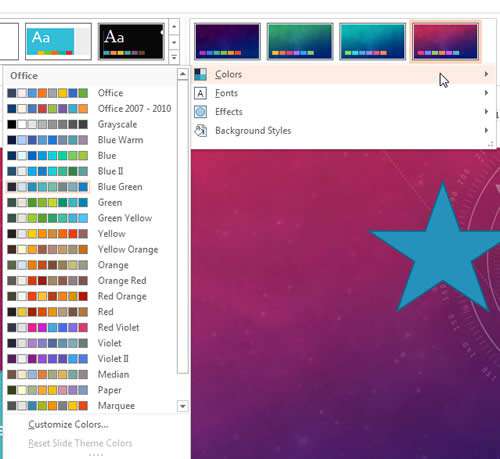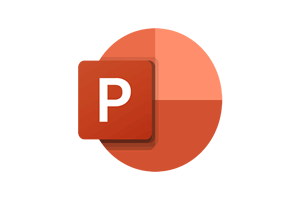PowerPoint has a function to help us apply preset formatting to our presentations to make them look more professional and appealing. They will apply font styles, colour schemes and different effects and objects to your entire presentation.
By using these themes, we can ensure that we use colours that will complement each other.
How To Change Themes In Powerpoint Video
Watch To See How To Change Themes In Powerpoint
[Video tutorial: How To Change Themes In Powerpoint
created by Activia Training; purchased by ZandaX]
Many corporates will have already created a custom theme that will comply with the company's preferred fonts and colour schemes to ensure uniformity across the departments and branches.
Click on the
Design Tab and select a theme from the
Themes group. We also have the option to change the colour scheme, fonts and effects individually.
Click on the drop down menu next to the themes to select a different colour scheme. Select a new "Variant" for your current Design Theme. This will adjust the colours in the background of your presentation. This can be repeated for the font type and effects available allowing you to create a custom theme.
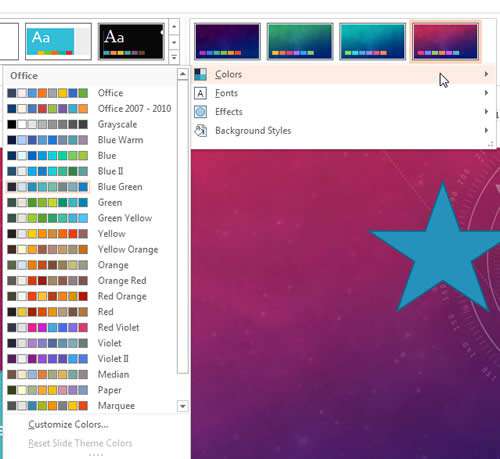
Another option is to save a standard presentation as a template and then ensure that the file is available to users in a suitable location on a shared network folder or SharePoint. Users will then be able to access this template and make the changes they need and then save it as a new presentation. This is a good way to ensure consistency across all presentations.