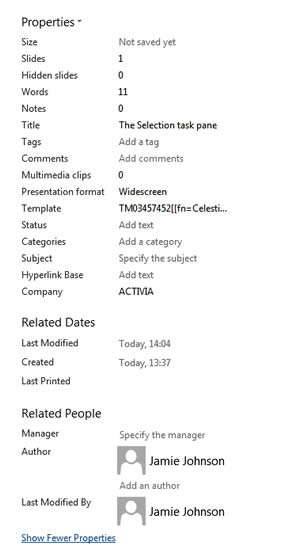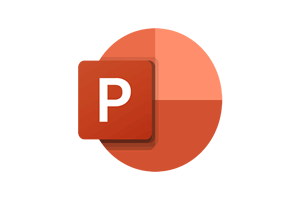When using PowerPoint, we may need to look at background information around the file so we can view how large the file is or who the last author was and when the file was first created etc.
How To Show Document Properties In Powerpoint Video
Watch To See How To Show Document Properties In Powerpoint
[Video tutorial: How To Show Document Properties In Powerpoint
created by Activia Training; purchased by ZandaX]
Click on the File tab and it will open to the
Info option by default. The file properties will reflect on the right hand side of the screen and you can extend the properties viewed by clicking on
Show all Properties.
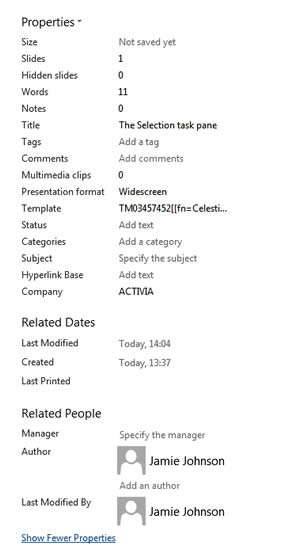
Properties are very important within the files because it tells the user a detailed list of background data such as the number of slides, how many words are in the presentation, what the title is. You can add comments, add a status, category, a subject title, company name, tag field data etc.
We can check who last modified the file when it was modified, the authors details and who their manager is. What presentation format is the file, e.g. Widescreen. Does it contain any media clips such as video? Has the file come from a template and if so what is the template name?
Often this type of data is referred to as "Meta Data" or background data to the contents of a file. It's important information as an accompaniment to the data in the file. Some of this information will transfer to a PDF copy from the file so you should remove some of these properties prior to creating the PDF and forwarding it on to another company.