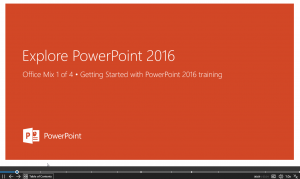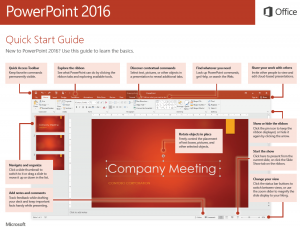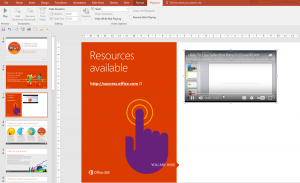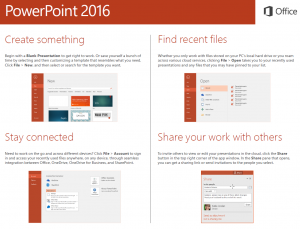It feels like Microsoft Office has been around forever! And yet it's actually only really been around for the lifespan of one full generation.
But as time as gone on, some of the Microsoft products have fallen by the wayside (Due to either better products from opposition or improved products from Microsoft themselves eg. does anybody use FrontPage anymore? Noooooo.)
So is PowerPoint still the best and most trusted presentation tool? I think it is, and here's why.
1. It's Microsoft
The first thing to say is an obvious one, it's a Microsoft product. And they still rule the roost as far as office productivity tools go.
Yes, some areas of business use Apple Macs and Adobe products but, in the business world, Microsoft is still top dog.
Therefore, you have that feeling of comfort when opening the usual set of tools and menus that are also found in Excel, Word, Outlook and Access. If the end user is happy with the Ribbon system menus and the classic shortcuts, then that's half the battle won with using PowerPoint; familiarity.
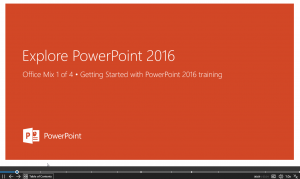
2. A Picture Speaks a Thousand Words
Now, I like technical specs as much as the next person, but when we make graphical slides from presentations as you can in PowerPoint, it is a joy to watch.
Too much text sends people to sleep, so in PowerPoint we can get really creative and use all sorts of features to enhance the appearance of our presentations.
Adding a background high quality image costs peanuts but can replace a thousand words. Historically, PowerPoint has always had this ability, but now with the enhanced picture tools capabilities, you don't even need to use a third party image editor. It can all be done in PowerPoint. We can crop, re-colour, adjust tone, saturation, add styles and borders, use artistic effects such as pencil sketch, chalk sketch and paint strokes.

3. It's The Market Leader
Having done some research (November 2016), the market for presentation applications is fairly buoyant, but on closer inspection the competition has its problems. Firstly, you could use the iCloud Keynote application, but being web based you don't have the full facilities found in the purchased desktop Keynote version. And it's on the Apple Mac, so unless you're a Mac person there's a steep learning curve going onto that platform.
There's a free tool as part of Libre Office. It's been around a long time, but doesn't include some PowerPoint features such as Internet Broadcasting, Collaboration tools, animated diagrams, but it does support SWF output for flash and can import Keynote files. Basic features are all there but it is very basic compared to PowerPoint.
WPS Presentation is a close style interface to PowerPoint, but is ad supported so whenever you try and use certain features you have to watch an advert of up to 30 seconds! How many people really want to put up with that?
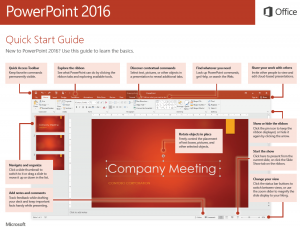
4. Better Video Controls
We live in an age of video, what with Snapchat, Instagram, mobile phones, YouTube and everything else either providing for or supporting video!
So PowerPoint now includes video editing. Yes, I know it sounds mad, we all used to try and get hold of other third party video editing suites and then think, I don't know how this works. So now we can do most things you will need like cropping, recolouring, adding bookmarks, fade in and out videos, directly within PowerPoint. In 2016 you can now insert video directly from YouTube, the Cloud, and Facebook.
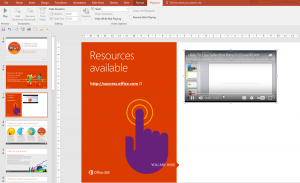
5. Collaboration Tools Built In And The Cloud
With all of us working more remotely from colleagues these days, it's a key requirement to have some form of collaboration across the business. Well, with PowerPoint you can rest easy, as it has some great features to use.
We can save our work directly to a Cloud location so that colleagues can easily get to the files that way, and make changes to them. You can store it on the Cloud, and then invite other people via an emailed link to view or edit the presentation.
Collaborating on a project means you and your team can make changes on the presentation even at the same time and PowerPoint can track all the changes being made to that file.
We can publish the slides to an online slide library for people to edit and review, and you see the latest version and can receive emails when changes are made.
You can present the slideshow Online, and no setup is required. They just need a browser window and they receive an email link. It's also available for download.
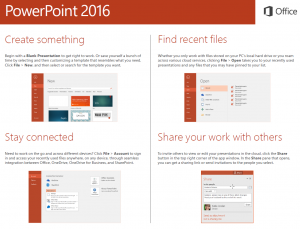 Our Verdict
Our Verdict
So PowerPoint is still the number one tool out there for presentations. Some people say, "Oh, it's another PowerPoint presentation today. I am so bored of this, it sucks!"
Well, it's not the tool, it's the designer! You mustn't blame the tools, it's what you do with them that counts. You need to get creative as you stare at a blank canvas to begin with, or a standard corporate template. Try and move away a little from this, and see the capabilities of the system to create a wonderful experience for your delegates.
If you attend one of our
PowerPoint courses you will see how easy it is to negotiate the menus and create a really good, professional quality slide set for presentations. We can show you how to add transition effects moving between each slide, add animation and sound effects to enhance the customer experience. Above all keep using the tool. It's a great application to have in your toolbox, and can produce stunning results!