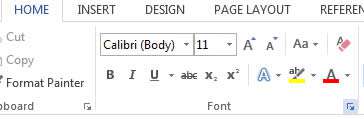Most companies have a default formatting that all documents need to conform to. It's easier to change the default setting in Word instead of changing the font and formatting manually. This will affect all new documents and not existing documents.
How To Change The Default Font In Word
Watch To See How To Change The Default Font In Word
[Video tutorial:
created by Activia Training; purchased by ZandaX]
Open Word and click on the Home tab. Look for the launch dialog box in the Font group:
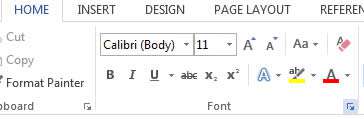
Click on the arrow to open the Font menu options window and you can now change the font formatting. Once complete, click on "Set As Default". Select "All documents based on the Normal template" and click OK to confirm the changes.
All new documents will now default to these settings.