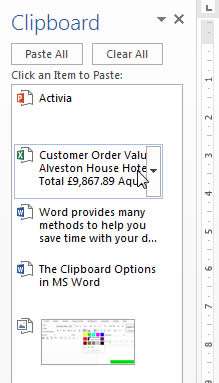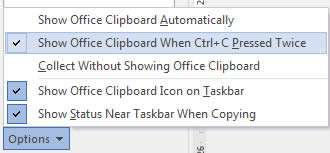Word provides many methods to help you save time with your document creation. One of the little used options is the fact that the Clipboard is capable of storing and reusing 24 separate bits of information not necessarily from Word either. It can store copied data from any of your office applications such as Excel, Word, and PowerPoint.
How To Use Clipboard In Word Video
Watch To See How To Use Clipboard In Word
[Video tutorial: How To Use Clipboard In Word
created by Activia Training; purchased by ZandaX]
Here we see data that has been copied from PowerPoint, Excel and Word. Click on the
drop down arrow and use the
Paste option to insert it into your new document.
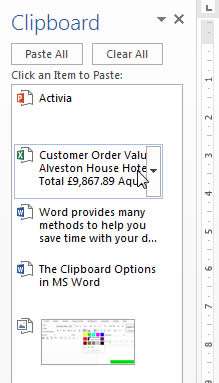
You can also set the clipboard pane to open up when you press
Control + C twice by clicking on the options menu at the bottom of the Clipboard Pane and selecting from the options detailed below:
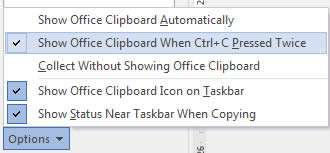
Having the ability to store multiple pieces of data in clipboard memory is really useful especially across multiple applications such as Word, Excel and PowerPoint so then we can get data across any of the popular platforms for reports, charts etc.
You may well have your numeric data in Excel then you create the Bar Chart using this data and set it up how you need. Then you have a document nicely formatted in Word and a Table that you previously created in a PowerPoint slide along with your logo and company details on a graphic.
Setting up a new Word document you can then pull together all these elements into the report, even adding some copied data from an Email message or two as well.
MS Office is a great system and with each upgrade the products are able to communicate better. You could even throw in a copy of your company structure from a Visio diagram and a Gantt chart from MS Project.