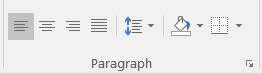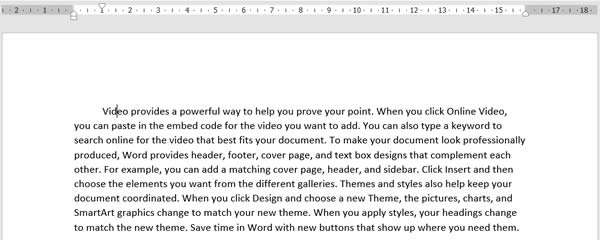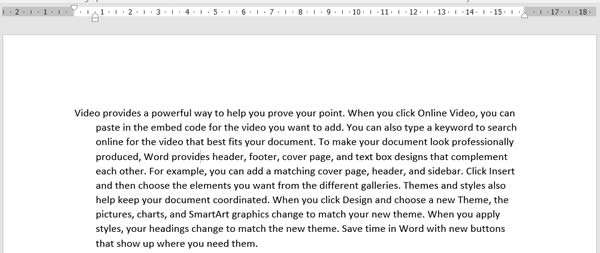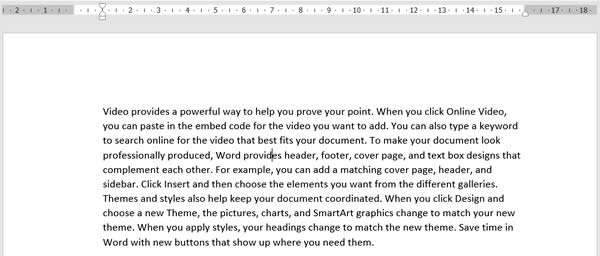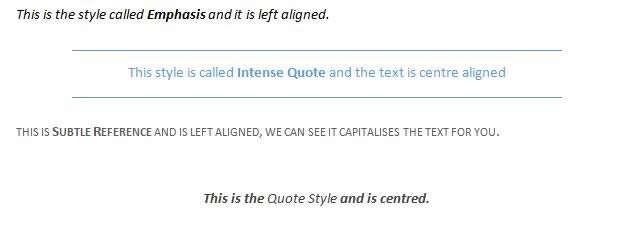Word is a powerful tool but needs to be used efficiently. To adjust how your text displays across the screen or on print, we don't manually move it by using tab or the spacebar.
How To Change Alignment In Word Video
Watch To See How To Change Alignment In Word
[Video tutorial: How To Change Alignment In Word
created by Activia Training; purchased by ZandaX]
The
Tab key is used to indent or align text rather than spacing text out for more accurate results.
Paragraph alignment will align the entire paragraph without having to highlight the entire passage. Press
Control + L to left align your text,
Control + E to Centre,
Control + R to Right align and
Control + J for Justified or you can use the alignment options in the Paragraph group on the Home ribbon.
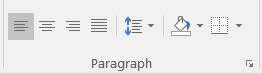
Aligning paragraphs is discussed at length on our training courses but we will briefly discuss how to use the Ruler for professional alignment of your data and graphics within a report.
Moving the First Line indent in the Ruler will indent only the first line of the paragraph.
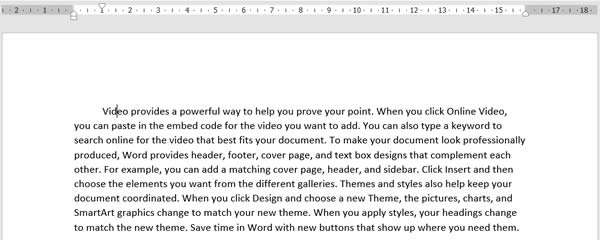
Moving the Hanging Indent will move the rest of the paragraph while leaving the first line of the paragraph in line with the margins.
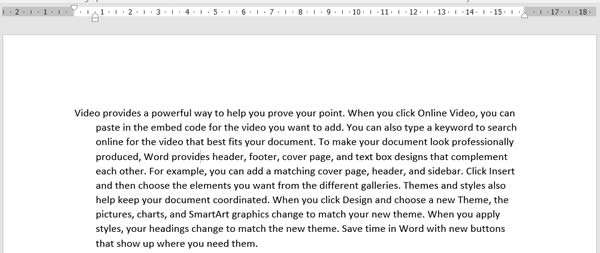
Moving the Left Indent will move the entire paragraph:
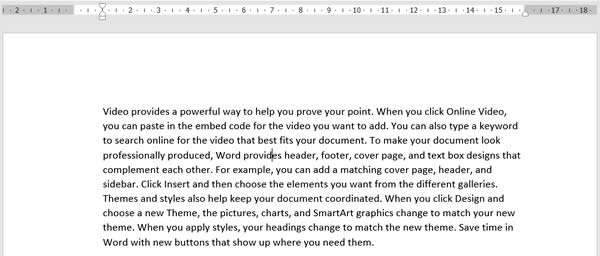
The built in Styles will adjust the alignment as well as the formatting, see examples below:
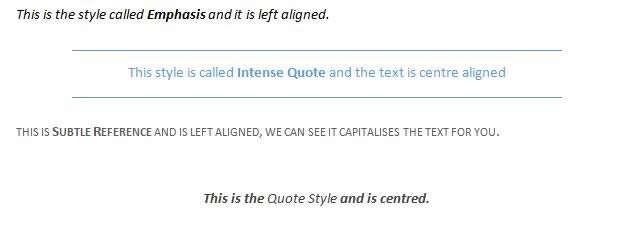
There are multiple methods to align the text in a professional and visually appealing manner without using the spacebar which could create problems when changing the layout of the document.
We cover alignment in further detail in our
Word courses.