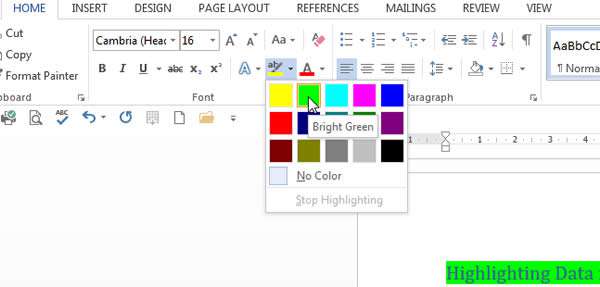When working with Microsoft Word you may want to highlight data within the document. Sometimes you may need to check over the information and mark it as, say, yellow but you can also have different colors for different purposes. This is useful if (say) yellow is for information to be changed, red for data to be removed, and green is for OK.
How To Highlight Data In Different Colours In Word Video
Watch To See How To Highlight Data In Different Colours In Word
[Video tutorial: How To Highlight Data In Different Colours In Word
created by Activia Training; purchased by ZandaX]
Just pre-select the data and use the
Home tab then in the
Font group click the dropdown on the highlighter option:
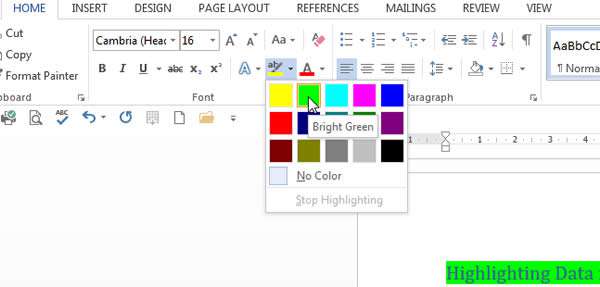
This is a very handy way to mark your document or review text for another user. Years ago, people used to scribble over a paper printout of a document and use different highlighter pen colors on it then hand it back to a PA to retype with the corrected issues.
What an inefficient way of doing things, but that's how it was in that time!
To remove a set of highlighted text we can use the reverse process:
Highlight the whole document by pressing Ctrl-A (Cmd-A for an Apple device) to Select All.
Next go to the Home tab and select the Highlighter pen option again, but this time use the No Color option to remove any color on the document.
Now select the sentence and use the No Color option.
As you can see, we can save a lot of time by using the No Color options.
Note there is also a "Stop Highlighting" option to cease the highlighting mode once you have done all you need to do.
You could, within your team, decide on what different colors represent so that you all know what they mean, and have consistency across the team.
A splash of color really does make a difference!