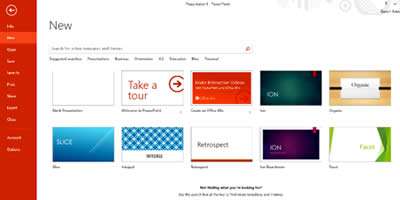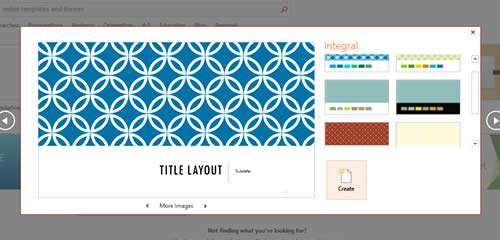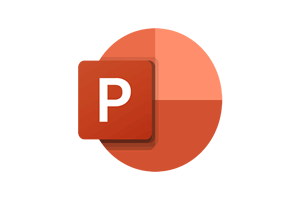The PowerPoint 2013 interface, although similar to 2010, has been further improved by Microsoft to make it more intuitive again, in order to improve productivity. The bigger ribbon and set of quick start template options which appear when you open the application make navigation a lot easier.
Sticking for a moment with the visual aspect of the software, PowerPoint 2013 now uses borderless windows. In terms of usability, a lot of effort has gone in to improving touch navigation, resulting in a finished product that's a lot easier to control when delivering a presentation.
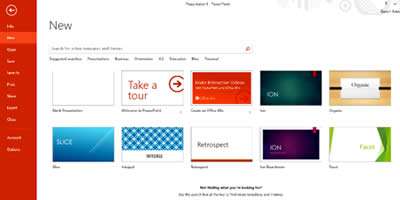
Enhanced Design and Editing Tools
Widescreen - It is now possible to produce slide layouts in a 16:9 format, suitable for many modern displays, especially laptops.
Themes and Templates - These have been further extended, along with widescreen versions.
Lining Up and Spacing Objects - Smart Guides have been added to eliminate the frustrating and time consuming process of ensuring objects within your slide are the correct distances apart and in line with each other.
Motion Path Improvements - When creating a motion animation, PowerPoint now shows a 'Ghost' object where your object will be positioned along with the motion path line.
Eye Dropper for Colour Matching - If you need to match a colour from a particular object, this eye dropper allows you to click on the colour to get a match before applying to another object as required.
Shape Creation Tools - This feature has been simplified and improved. It is now possible to add photographic data to your presentation from a variety of online sources like Facebook, Bing Images and Office.com using a simple interface.
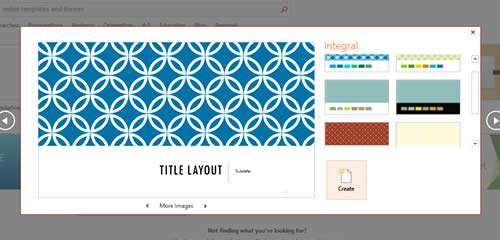
Presenter View
The Presenter View has been simplified, and now automatically senses the monitors/projectors available, allowing you to zoom in and out of a slide and jump to a slide during the show.
It is possible to preview the next slide alongside the one that is visible to your audience. The current page will display more conventional information, such as your notes and the slide number. Some extra controls have been added in too: for example, you can activate a timer to prevent the presentation from over-running.
New Technology
Touch Devices - PowerPoint 2013 takes full advantage of touch screen devices allowing you to swipe, scroll and pinch your way through presentation content.
Cloud Integration - PowerPoint now makes full use of OneDrive/SkyDrive technologies as well as an organizations own site. Presentations can now be stored centrally using these technologies enabling all authorised users to work with and view your presentation content.
Online Meetings - Using either Microsoft Lync (now Skype for Business) or Office Presentation Services, links to the slides can be sent to your audience to then cast your presentation online during your meeting/conference.
Our Verdict
Unlike previous versions, this doesn't automatically get an 'upgrade now' vote from us. If you have Powerpoint 2010, this isn't such a big improvement so you'll have to make your own decision whether individual new features are of sufficient value to you. But if you have 2007 (and DEFINITELY 2003 or before) the choice is simple: get the upgrade and empower yourself to take full advantage of the new capabilities it offers.