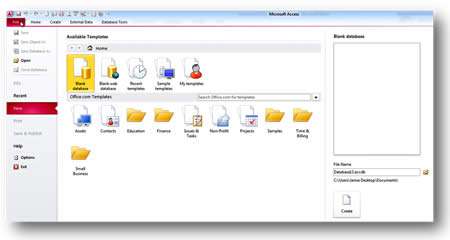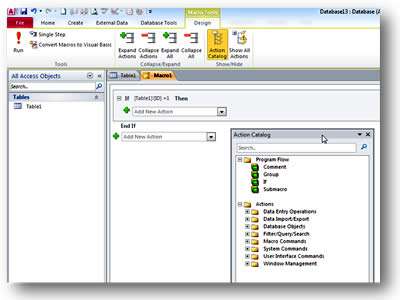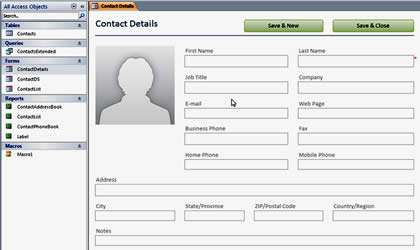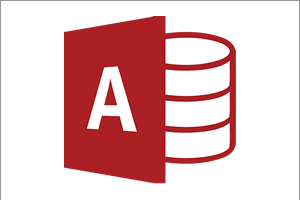Although the visual appearance of Access has not changed significantly with the 2010 version, there are a number of changes which enhance usability and functionality of the software.
Welcome to the Backstage View
There was a huge shift with Office 2007 in the way that the menus operated. This has been enhanced going into Office 2010 and Access. However, due to user group pressures from Office 2007 when the File menu disappeared, it is back again in Office 2010 - although the area is now known as the Backstage View.
It encompasses the usual things like Save, Save As, Open, Print, Help and Exit are also close by. The settings are located here too on the Options button, and he Recent function allows you to pin previously used files and folders.
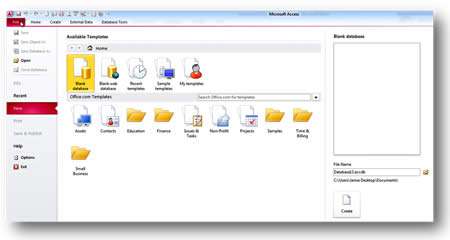
A New Macro Builder Tool
Macros are not easy to master at the best of times, and Access isn't known to be the most user friendly of animals when it comes to these. So an overhaul of how it creates and uses macros was probably well overdue.
The new tool is very useful because it shows you graphically what to do and how to setup your Macros. Although there is still a steep learning curve with what macros can do for you and how they work, it's a more pleasant environment in which to learn.
Sub Macros can be set up easily inside the parent macro and sections can be expanded and collapsed as needed.
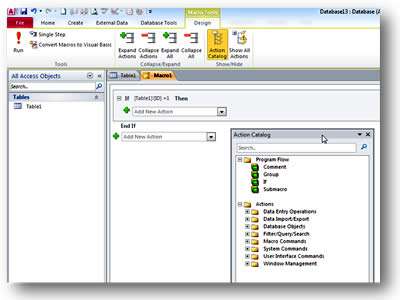
Application Parts
When building a database, many parts are needed to make the whole system. In Access 2010 we now have a selection of ready-made parts that will get you started with your database.
These parts cover Forms, Tables and Reports, depending on what you are currently creating. They also create all the associated elements you need to get things working quickly.
For example, if I need a basic Contact Form it creates the table, the form and other objects required:
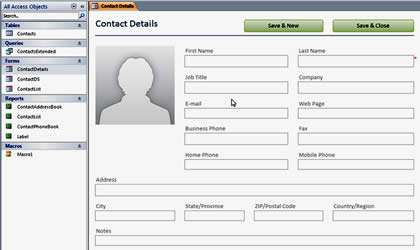
Exporting to PDF and XPS
In Access 2010 you can now export data to a PDF or XPS format ready for printing or emailing. In 2007 it required an add in to do this but it's built into Office 2010 products directly.
PDF (or Portable Document Format) has become the standard format for documents across the Internet and most users have some form of reader to be able to look at PDF files.
this is great as not everyone has MS Access installed on their machines to open database files. And of course you may not want other people to edit your data and change the database objects directly. They can look and print off the data via the PDF files.
XPS was the Microsoft equivalent of the PDF format, with its own little viewer program installed as part of Office, which shows you your files and has basic facilities to zoom and print. It didn't really take off and Adobe's PDF format still rules the roost!
Our Verdict
Although some of the features seem small, even insignificant, on their own, by putting them all together we think it has enhanced the enjoyment in using Access and taken away some of the frustration around key areas such as Macros, Form and Report design. It has also made operation of the software easier and quicker when compared to older versions of Access.