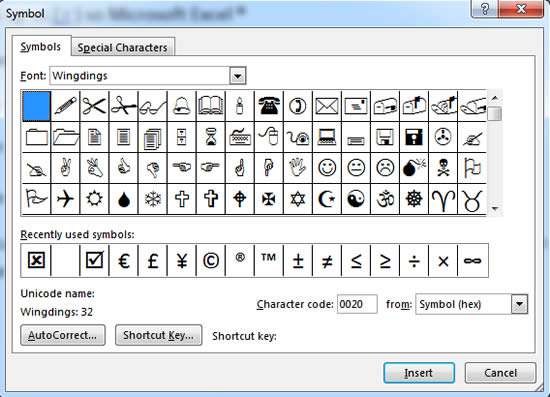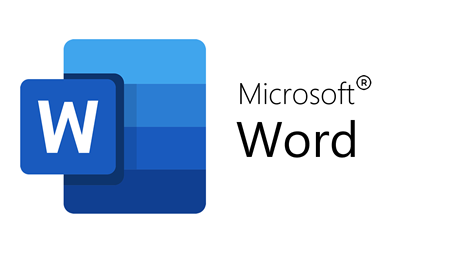How can you use Microsoft Word to add special characters that aren't available on the standard keyboard layout?
For example é or ü or ⅓.
Well, it's easier than you may think!
And we do this using the keyboard shortcut:
Insert Symbol.
Or if it's a frequently used character you could add it to
AutoCorrect.
How To Add Special Characters In Word Video
Watch To See How To Add Special Characters In Word
[Video tutorial: How To Add Special Characters In Word
created by Activia Training; purchased by ZandaX]
Here are a few examples that can be accessed using AutoCorrect:
- Trademark: Type (TM) to create ™
- Copyright: Type (C) to create ©
- Registered: Type (R) to create ®
- Arrows: Type --> to create à
- Ordinals such as 1st are created automatically as you type 1st
- Some fractions can also be created as you type e.g. typing 1/4 will automatically convert to ¼
Other symbols, like currency symbols, can be inserted via the Symbol command on the Insert ribbon. And inserting special character letters can be done by selecting Normal text from the Font drop down option or a special graphical character like a tick box can be inserted from the Wingdings font:
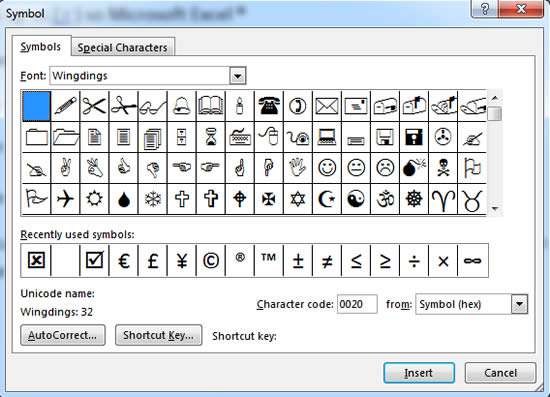
So take note of these keyboard shortcuts, which are available to insert special characters:
- à, è, ì, ò, ù – CTRL +` (ACCENT GRAVE), followed by the letter required
- á, é, í, ó, ú, ý – CTRL +' (APOSTROPHE), followed by the letter required
- â, ê, î, ô, û – CTRL + SHIFT + ^ (CARET), followed by the letter required
- ã, ñ, õ – CTRL + SHIFT + ~ (TILDE), followed by the letter required
- ä, ë, ï, ö, ü, ÿ – CTRL + SHIFT + : (COLON), followed by the letter required
- å, Å – CTRL + SHIFT + @, a or A
We hope you found this useful, because, as with many features in the Microsoft Office suite, knowing a few tips, tricks and shortcuts can make your time so much more productive!
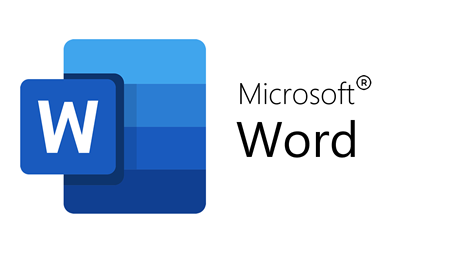
If you'd like to learn more about Microsoft Word, why not take a look at how we can help?
We have a whole range of online courses for all skill levels.
RRP from $59 – limited time offer just
$22.99