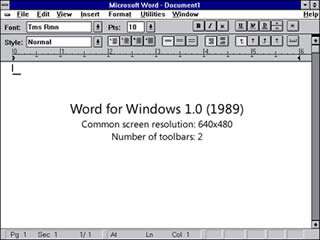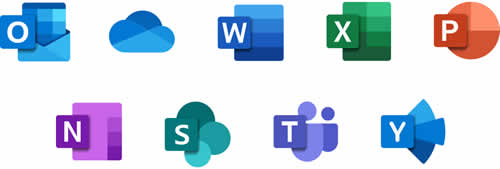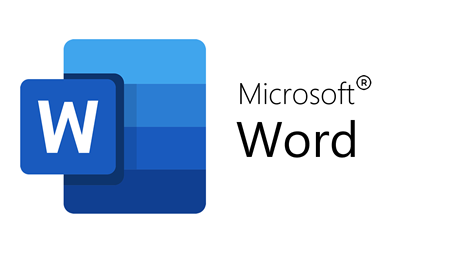Power to the People
From the very start, the written word has been about communicating with others: lots of others. And it's been around for a long time. The true writing of language began around 5,000 years ago in Mesopotamia.
OK, making marks on clay tablets is a long way from being a word processor, but you have to start somewhere, don't you?
4,500 years later (that's in 1440) Gutenberg ended the era of the scribe, by inventing the printing press, and the era of mass written communication was born. Roll forward to the 1860s and personal printing became a reality with the invention of the typewriter.
Very basic at first, the typewriter gradually improved (it took maybe 100 years or so...) to include; upper and lower case letter, tabs, the ability to correct mistakes, erase text and even repeat passages of pre-defined text. And this marks the beginning of the true word processor.
But progress doesn't stop, and by the 1980s, the typewriter had started to lose ground to the software word processor. This was enabled by the arrival of personal computers, coupled with relatively cheap dot matrix and later ink jet printers, and this allowed almost anyone to become an author and a printer. All they needed was some word processing software and a few sheets of paper. And this of course is where Word joins the story.

The Word Processor is Born - And Word Takes Off
Back in the early 1980s, the market was dominated by WordPerfect and WordStar, with
WordPerfect gaining the upper hand and becoming the dominant player by the end of the decade. The first version of Word was released in 1983 for MS-DOS based systems and, given the dominance of WordPerfect at the time, was actually not very successful at all.
And despite four upgraded MS-DOS based versions of Word, all had a hard time in the market.
The turning point for Word was the release of Windows 3 in 1990. Word for Windows 1 (or WinWord as it was known then) was an instant smash. WordPerfect didn't port its software over to Windows for another couple of years, and mirroring the failure of Lotus 123's battle with Excel, had lost too much ground to catch up. Microsoft had slain another market leader.
Since version 1, Word for Windows has undergone a steady process of improvement and redesign over the years which has cemented its position as the number one word processor. At version 3, Microsoft changed the system and named it Version 6, to bring it into line with the other products in the Microsoft Office range. Then in 1997, they scrapped the version numbers altogether and released Word 97 as part of the Office 97 package.
Once Word became part of the better-integrated Microsoft Office package, WordPerfect's fate was sealed. Although WordPerfect was bundled as part of the Corel/Novell WordPerfect suite with Lotus 123 and Freelance Graphics, it was seen by most as a second rate alternative to Microsoft Office.
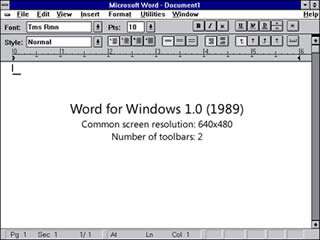
Word 2000 to 2003
By the time Word 2000 was released, Word's core feature set was pretty much in place - and very impressive it was, too. All the standard word processing features were there: cut-copy and paste, find and replace, fonts and formatting, as well as defined styles, mail merge, outline view, graphics handling, macro language, Autocorrect and so on.
Additional minor improvements were added in the 2002 (XP) release and in 2003 Word was re-branded Microsoft Office Word 2003 to emphasize its tight integration with Microsoft's Office suite.
Word 2007
Along with the other core Microsoft Office applications, 2007 saw a major re-design of Word, with the introduction of the Office Fluid Interface, or Ribbon to give it the name we all recognize. Gone were the toolbars and dropdown menus of previous versions, and the Ribbon displayed commands on a changeable and context-sensitive strip. The reason for this change was the huge growth in commands available to the user, which simply couldn't ne handled by the old interface. To give a flavor of this, the first version of Word for Windows had around 600 commands available, admittedly some quite minor. By Word 2007 this had grown to around 6,000!
Many users were simply not aware of what Word could do and even if they were, the commands were extremely difficult to find. The Ribbon was the answer and whilst it was not universally acclaimed at the time, most people have grown to appreciate it. The Ribbon also introduced the appearance of Galleries and Building Blocks, collections of easily re-used components such as Tables of Contents, Text Boxes and Cover Pages.
Word 2010
Historically, Microsoft applications provided limited security protection to users when opening unknown files. Word 2010 overcame this limitation by defaulting immediately to protected mode, thus preventing any changes from being made to the file/s in question until the user disabled security by clicking a button.
Other new features, as with Word 2007 before it, focused on usability. Small tweaks to the Ribbon and the introduction of Backstage view (which was a complete re-vamp of the old File menu) made it easier to work with and change your document. And the new Design tab allowed user to change the appearance of the whole document with a single click.
Word 2013
OneDrive was the biggest selling point of Word 2013. By accessing this part of the program it was possible to use the Cloud to share a document with other users and receive notifications when they had made changes to it. To make things simple, the preview function initially showed the non-annotated copy of the file - although you could change this if you needed to look at comments other people had added.
There was also the appearance of Word On-Line, an internet based - and free - version of the world's favorite -- and best -- word processor.
Word 2016
The changes to Word 2016 had a straightforward aim: to improve productivity and collaboration. For example, the real-time co-authoring capability allowed multiple users to work on a document at the same time.
And Word 2016 now integrated seamlessly with OneDrive, which enabled users to access documents from any internet connected device.
The user experience was also improved with new chart types and enhanced tools for image editing.
Word 2019
Many people said that Word 2019 wasn't much of an update at all!
It mainly concentrated on refining existing features and performance.
There was, for example, the Focus Mode, designed to maximize concentration. The Read Aloud feature made Word 2019 more user-friendly for people with impaired vision. And updates to its translation capability further extended the reach of Word to a global audience.
Word 2021
With this update, Word continued to focus on user experience and productivity. AI-driven features, like the Ideas pane, gave users suggestions for optimizing content and improving their documents. There were also more advances in security and privacy, so users would know that their data was better protected against unauthorized access.
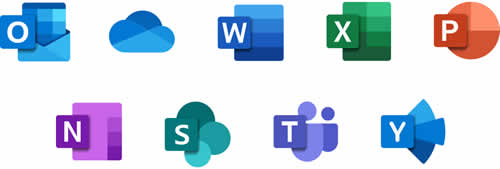
Microsoft 365: Changing the Way We Work
With its subscription-based model,
Microsoft 365 changed the way people use software. It now provided continuous updates, and access to premium features and cloud-based tools. People could switch between devices, use AI-driven tools, and collaborate in real-time with colleagues, regardless of where they were.
And the integration of Microsoft Teams within Microsoft 365 further boosted communication and collaboration between users.
Getting the Most from Microsoft Word
But as software becomes more complex, the need for training increases. If we want to be serious users, the days of "teach yourself" are truly behind us. As a training company, we obviously provide a good number of courses, but we don't want to keep it all to ourselves... There are a host of alternatives out there, but one that catches our eye for
Microsoft Word training is Nexacu, who aren't just official Microsoft partners, they provide a whole range of courses in-person or remotely.
The Future
With major focus on artificial intelligence, machine learning, and natural language processing, we'll undoubtedly see further improvements in functionality. The software will become smarter, more intuitive, and more adaptable, too.
We'll probably see predictive typing, advanced grammar checking, and even enhanced document summaries.
And as remote and hybrid work models become more popular, we can expect Word to integrate with collaboration platforms even more, so users become more productive and connected.
In conclusion, Microsoft Word continues to evolve to meet the changing needs of users, with each new version bringing new features and improvements. And whether you opt for standalone releases (often difficult to get hold of) or the subscription-based Microsoft 365, Word remains an essential tool for people everywhere.
And we can't see that changing.
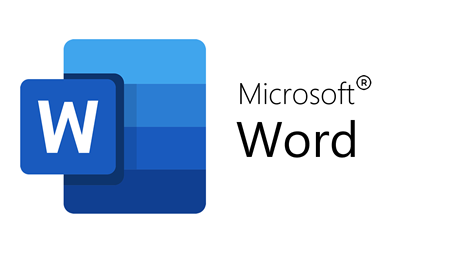
If you'd like to learn more about Microsoft Word, why not take a look at how we can help?
We have a whole range of online courses for all skill levels.
RRP from $59 – limited time offer just
$22.99