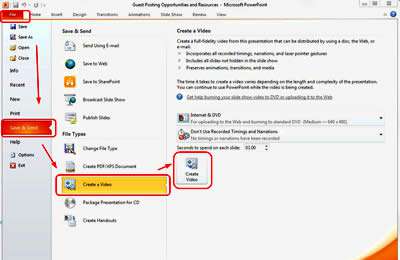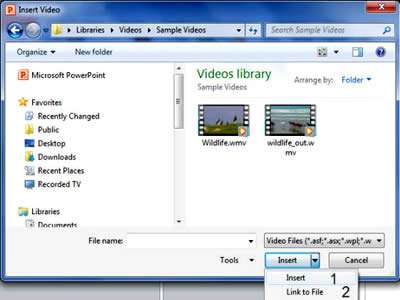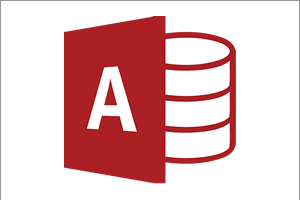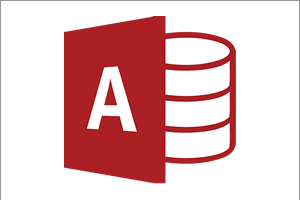Building on the major overhaul in PowerPoint 2007, the enhancements to PowerPoint 2010 were aimed at both improving the user experience and adding more functionality to the application. PowerPoint 2010 also comes in a 64-bit version with more performance capabilities and higher limits than the standard (32-bit) version.
A Much Improved Ribbon
In 2007 the standard interface used by Microsoft for all its Office applications was replaced by the ribbon. It was met with a lukewarm reception by many and, fortunately, this feedback was taken on board by Microsoft when revising the 2010 version of PowerPoint.
Customising the Ribbon - It is now possible to add your own tabs above the Ribbon and populate it with the commands of your choice, saving you from constantly clicking to access the commands you regularly use.
The File Tab - Office has now replaced the 'Office Button' with the File Tab. Clicking on this tab reveals the 'Back Stage' view where file management and printing options can be accessed.
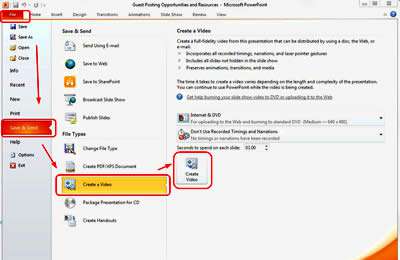
Improved Content Capabilities
Video content - It is now possible to edit and play video in your presentation. Once inserted into your presentation (as simple as adding an image) your video footage can be trimmed and edited with ease from the ribbon controls with the same set of options you get with PowerPoint's improved picture editing options. As you would edit a picture or image, the video footage can be adjusted for brightness and contrast as well as adding a frame to run your video within. Trimming and fading your video in and out is very simple and can be achieved with similar controls to how you would work with an audio clip.
More Themes - Microsoft have added more themes to its themes gallery to further enhance the look of your presentations.
Improved Picture Editing - The options to Insert Photos and SmartArt have been further enhanced through the inclusion of Screen Shots (to take a live shot of a screen on your computer) and Picture Corrections to adjust the contrast, brightness and sharpness of an image once inserted into your presentation. There is also a gallery of artistic textures and effects to make images and video clips look more eye catching to the reader.
Removing backgrounds - Removing backgrounds and unwanted aspects of a picture can now be achieved in PowerPoint 2010 with a new set of simple controls that do not require does not advanced third party graphics packages.
SmartArt Graphics enhancements - The capabilities of SmartArt have been further enhanced to enable story telling. SmartArt is now even easier to use and information on a slide can be selected and quickly converted to SmartArt in seconds.
The Animation Painter - Working much like the Format Painter, the Animation Painter allows effects to be copied from one object to another saving a great deal of time re-selecting individual effects.
3D Motion Transitions - Slides can be made even more exciting with the use of 3D motion transitions including paths and rotations.
Slides Sections - To manage your slides more effectively, you can now create sections to group slides into. Using the Slide Sorter, slides can then be placed into sections, and then the sections can be re-ordered using the same principles as re-ordering slides. Also an entire section or sections of slides can have effects added to them and also printed to save time.
Professional Editing and Production
Merge and Compare Presentations - Two separate presentations can now be combined taking the best parts from both by using the compare function to help you identify the slides you wish to keep and then create the final presentation.
Separate Presentations in different windows - PowerPoint 2010 allows a single monitor to run and edit more than one slide show by allowing separate windows for each slide. Using this development allows two slide shows to run independently from each other, potentially enhancing the content of your presentation.
Improved File Format Capabilities - Slide shows can now have all their embedded playback content compressed to save file size, which makes slide shows more portable.
Converting Presentations to Video - To ensure that your presentation is available to all, PowerPoint 2010 has the powerful function of converting your entire slide show into a file format such as MP4 which will run independently, and enables your show to be viewed in any media player or online video resource.
Co-Authoring - A presentation can now be edited simultaneously by multiple users, and then, with the help of the merge and compare functions, the different contributions can be added or left out at the end of editing.
Accessibility Checker - This new feature enables the user to identify aspects of your presentation which people with disabilities may find difficult to work with (for example alternative/roll-over text for objects and images). The accessibility check will highlight these potential issues so you can decide whether or not to update your presentation accordingly.
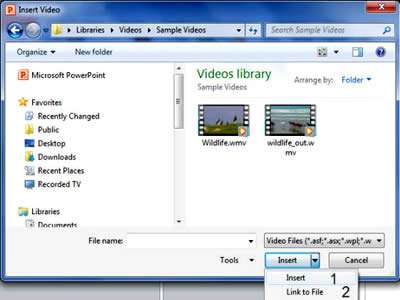
Our Verdict
As with all upgrades to Powerpoint, 2010 has a good number of very useful improvements over the previous version. If you are a commercial or serious home user, the upgrade will be worth it: just one new feature used in the production of just one slide show could enhance the quality of your presentation and give you the edge that you may otherwise lack.